Do you know that iPhone is an expensive gadget prone to hacking? Do you know some of the security features that prevent hacking of the devices from the developer's point of view?
Do you know when you forget your passcode, you can still restrict the use of the device from unauthorized access; that's the primary function of unlock iPhone to use accessories. The feature is available for iOS 12 and higher versions. Its purpose is to disable the use of USB when the phone is locked. It means you can’t pair or even shares information in any of the USB-connected devices.
It was designed for GrayKey, renowned for hacking Apple devices and causing havoc. It bypasses the iPhone passcode and directly accesses the devices. When the Unlock iPhone to use accessories appears on the screen, it means the USB restriction mode is active. Although you may want to connect the device USB and unlock it all the time is a repetitive process, you can choose to disable it, but that means, when it's out of your control, hackers will have an easy time.
Contents Guide Part 1. Why Does My Phone Say Unlock iPhone to Use Accessories When Charging?Part 2. Unlock Your iPhone to Use Accessories without PasscodePart 3. How to Disable USB Restricted Mode?Part 4. Conclusion
Part 1. Why Does My Phone Say Unlock iPhone to Use Accessories When Charging?
The moment you lock your iPhone and charge, a pop message appear, "unlock iPhone to use accessories," that shouldn't be a cause for alarm. Although novices might think the device needs urgent action, it's not as urgent as you think. It simply means that the USB restriction is activated such that you have to unlock your phone before you connect it to any other device using the USB connection.
This is not a problem but a cautionary measure saving your device from access by hackers. This new feature accompanies the Apple devices; although it looks cumbersome and repetitive, it's for your good. The million-dollar question now lies, what happens when you have forgotten your passcode and need to connect it to a PC to unlock it? What's the procedure?
Funny enough, Apple devices have challenges and readily available solutions. They aren't problems per se, but they are precautionary measures that enhance the security of your devices. The unlock iPhone to use accessories is just one of them. The unique advantage of this feature is that you can still have the rest of the functions are open, including the lighting and charging port, but now access to the device features is restricted.
When you have lost your passcode, you can't access the iPad or iPhone device, which means you now have to erase the passcode first. That's when you can activate or deactivate the feature. There are so many ways to do this that you need to explore. One of the tools to do this is discussed below.
Part 2. Unlock Your iPhone to Use Accessories without Passcode
It's evident once you activate the unlock iPhone to use accessories, you have no option but to unlock your phone first before you can cause it via USB cable. What happens when your screen is broken, or you have forgotten your passcode. It means you must erase the passcode and restore the device to factory settings before you can enjoy the USB pairing services.
iOS Unlocker is a comprehensive utility that surpasses the passcode features to make you gain access to your device once again. The unlock is just a primary function, but it also comes with other features that include Apple ID and Screen Time passcode. The advantage of the toolkit is its ability to erase any of the passwords, be it digit access, on-screen patterns, and face identification. The paid application comes with a 30 day free trial with a money-back guarantee.
It works on seven steps that make it a straightforward toolkit to delete the passcode. Another advantage of this application is that it forgets the old ID and passcodes such that even if you can now remember, the moment it has been erased from the system, it becomes invalid.
The importance of iCloud services is seen in these functions. Since it restores the device to factory settings, you are sure that you lose all your data. But with connection to iCloud settings, that's not a cause for worry since you can always retrieve the data at your convenience. Here are the steps to unlock your iDevices
- Download and launch iOS Unlocker
- Select the Wipe Passcode
- Click Start as you plug the USB cable into the PC and the iDevice
- Click the "Trust " button
- Confirm the device information on the screen
- Click the Start button
- After a few minutes of firmware package download, Key in the unlock code "0000 " as the confirmation code and click Unlock

What a cute and simple way to remove your passcode without the internet or any third-party integrations?
Part 3. How to Disable USB Restricted Mode?
Although the Unlock iPhone to Use Accessories may look like a bother or a nuisance now that it appears all the time you want to connect to a USB device, it's the best feature for the 12/14 Apple iOS versions. The popup message disappears the moment you key in your passcode.
Do you want to keep this message at bay permanently? The process is simple but get to know that it is a security risk since anyone can connect to a USB cable and access your information. Here are the simple steps:
- Go to the "Settings " menu on iPhone
- Click the "Touch ID and Passcode " menu
- Scroll and choose the USB Accessories and swipe to "ON".
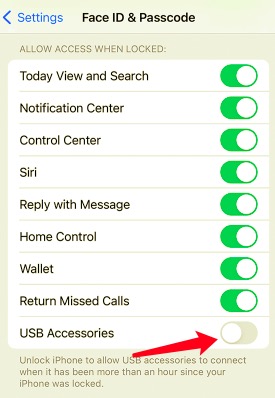
With these three steps, you will disable the USB accessories popups on your screen.
People Also ReadHow to Unlock A Disabled iPod without iTunes or A ComputerHow to Fix iPad Requires Your Passcode After Restarting
Part 4. Conclusion
This feature - "unlock iPhone to use accessories" puts you in a dilemma either to enable it as a security feature but a nuisance when connecting via the USB cable and disabling it to allow the device prone to hackers. The choice is now yours since both enabling and disabling are at your fingertips.
This security feature only comes with Apple devices to protect the devices from unauthorized access. It gives one value for money and time. It's one of the reasons why Apple customers enjoy customer loyalty.
Do you also wish to be part of the team? With this feature, you also need to know how to unlock your iPhone since you can enable or disable the feature without the passcode. That's where iOS Unlocker comes in handy.
Written By Rosie
Last updated: 2022-02-25