As the streaming industry continues to evolve, many music enthusiasts find themselves considering a change in their preferred music streaming service. Whether you're drawn to Spotify's personalized playlists, collaborative features, or vast music library, the thought of starting from scratch with a new platform may seem daunting. Fortunately, with the right tools and knowledge, the process to transfer Apple Music to Spotify can be a breeze.
You might know how to transfer songs or playlists from Spotify to Apple Music, then what about the opposite? In this article, we'll explore the seamless process of transferring your Apple Music library and playlists to Spotify, ensuring that you can enjoy your favorite tunes without missing a beat. So, let's dive in and discover how you can effortlessly migrate your music from Apple to Spotify!
Contents Guide Part #1: How to Transfer Apple Music to Spotify Manually without ToolsPart #2: The Best Way to Listen to Apple Music TracksPart #3: Best Way to Transfer Apple Music to Spotify after Using Apple Music UnlockerConclusion
Part #1: How to Transfer Apple Music to Spotify Manually without Tools
While using a tool like TuneMyMusic can simplify the way to transfer Apple Music to Spotify, some users may prefer a manual approach. In this third part of our series, we will guide you through the steps to transfer your Apple Music to Spotify manually, without relying on any external tools. Although this method requires more effort, it provides you with complete control over the transfer process. So, let's get started!
Step #1: Create A Spotify Account
If you don't already have a Spotify account, the first step is to create one. Visit the Spotify website or download the app and sign up by providing the required information. Once you have successfully registered, log in to your new Spotify account.

Step #2: Make A List of Your Apple Music Library And Playlists
To ensure a smooth transfer, it's essential to have a clear overview of your Apple Music library and playlists. Make a note of the songs and playlists you wish to transfer, as you will need this information throughout the process.
Step #3: Search And Add Songs to Spotify Library
Using your Apple Music library list, search for the corresponding songs on Spotify. Spotify has an extensive music library, so you should be able to find most, if not all, of your favorite tracks. Once you find a song, add it to your Spotify library by clicking the "+" button next to the track.
Step #4: Recreate Playlists on Spotify
To transfer Apple Music to Spotify, you'll need to recreate them manually. Start by creating a new playlist on Spotify with the same name as your Apple Music playlist. Then, go through your Apple Music playlist and search for each song on Spotify, adding them to the respective Spotify playlist you just created.
Step #5: Verify And Organize Your Spotify Library
Once you have added all the desired songs and recreated your playlists on Spotify, take some time to verify and organize your Spotify library. Double-check that all the songs you intended to transfer are present and that your playlists are complete. You can rearrange your playlists, add album art, and make any necessary adjustments to ensure your Spotify library reflects your musical preferences accurately.
Step #6: Remove Apple Music from Devices And Cancel Subscription
After successfully transferring your music to Spotify, it's time to tidy up your Apple Music. Remove Apple Music from any devices you no longer wish to use it on. If you have an Apple Music subscription, consider canceling it to avoid any unnecessary charges.
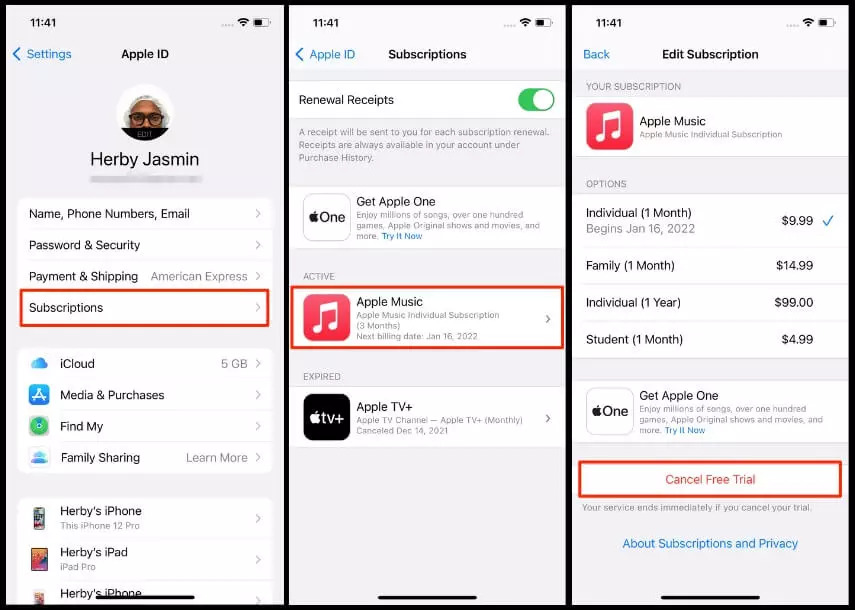
Step #7: Enjoy Your Music on Spotify
Congratulations! You manually transfer Apple Music to Spotify. Now, you can enjoy all your favorite tracks on Spotify's platform, take advantage of its features, discover new music, and share your playlists with friends.
While using a dedicated tool can streamline the process, manually transferring your Apple Music library to Spotify is a viable option for those who prefer a hands-on approach. By following the steps outlined in this article, you can successfully migrate your music collection and playlists without relying on external tools.
Take the time to curate your Spotify library, recreate your playlists, and organize your music to ensure a seamless transition. So, embrace the manual transfer method, and embark on a new musical journey with Spotify today.
Part #2: The Best Way to Listen to Apple Music Tracks
Apple Music Unlocker is a powerful software designed to help users easily convert and transfer their Apple Music files to various formats, including MP3, M4A, FLAC, and more.
This dedicated tool offers a convenient solution for those who want to enjoy their Apple Music tracks on non-Apple devices or platforms that may not support Apple's proprietary format. Just the purpose we want – To transfer Apple Music to Spotify.
One of the standout features of the tool is its ability to preserve the original audio quality while converting the Apple songs files to MP3 or any other format. This ensures that users don't compromise on the sound quality of their favorite tracks during the conversion process.
The software also boasts a user-friendly interface, making it accessible to both beginners and experienced users. Its intuitive design allows users to navigate through the software and convert their Apple Music files with ease. Additionally, Apple Music Unlocker supports batch conversion, allowing users to convert multiple tracks simultaneously, saving time and effort.
Another notable feature is its ability to retain the metadata information of the Apple Music files, such as artist name, album title, genre, and album art. This ensures that the converted files maintain their organization and information when transferred to other devices or platforms.
Apple Music Unlocker is compatible with both Windows and Mac operating systems, offering wide accessibility to users across different platforms. It is regularly updated to keep up with changes in Apple's encryption methods, ensuring its compatibility with the latest Apple Music updates.
Here are the steps to use it:
- Install and sign in to iTunes.
- Click on the "Open the Apple Web Player" button.
- Enter your Apple ID and password.
- Drag and drop songs or playlists to the red add icon.
- Select the output format from the drop-down menu.
- (Optional) Change the output folder location by clicking on the "Change" button.
- Click on the "Convert" or "Convert All" button to start the conversion.

Part #3: Best Way to Transfer Apple Music to Spotify after Using Apple Music Unlocker
After you have the MP3 files from Apple Music using Apple Music Unlocker, you can transfer Apple Music to Spotify account using the upload feature of Spotify.
Here are the steps on how to upload your local MP3 files to Spotify from your computer:
- Open the Spotify desktop app.
- Click on the gear icon in the top-right corner of the app.
- Select Settings.
- Scroll down to the Local Files section.
- Toggle the Show Local Files switch to On.
- If you want to import audio files from another folder, select Add a Source.
- From the pop-up browser, select the folder you want to add to Spotify, then click OK.
- Once the files have been added, you can find them in the Local Files section of your library.
- You can create a playlist with your local files, or you can drag and drop them into other playlists.

People Also Read Troubleshooting Apple Music Not Downloading Songs: Top Fixes How to Play Apple Music on iPod: A Comprehensive Guide
Conclusion
Overall, Apple Music Unlocker provides a convenient and efficient way to transfer Apple Music to Spotify and other various formats, allowing users to enjoy their favorite tracks on a wider range of devices and platforms. With its user-friendly interface, high-quality conversions, and support for metadata retention, Apple Music Unlocker stands as a reliable solution for users seeking flexibility with their Apple Music files.
Written By Rosie
Last updated: 2023-06-07