Ever forgotten your passcode and have no idea how to go about it? Do you know that when you key in the wrong passcode six times, the iPhone automatically locks itself? In that case, you have to use other methods, as looked at in this article, to fix the iPhone passcode forgot issue.
The steps discussed here look at both online and offline ways. Moreover, you can also use other third-party toolkits to run the function with minimal effort. Moreover, not all choices work for you. You must meet the conditions before you make a choice.
All in all, you have a way you, and that's the most important thing. Do you want to have your way back to the locked iPhone? Have a look at these ways and decide on the best method to unlock your iPhone without a password.
Contents Guide Part 1: Is It Possible to Fix an iPhone with an iPhone Passcode Forgot IssuePart 2: Unlock An iPhone Using Find My without ComputerPart 3: Fix a Locked iPhone Using iTunesPart 4: Fix iPhone Passcode Forgot Issue Using Recovery ModePart 5: Fix iPhone Passcode Forgot Issue Using Passcode Reset without Data LossPart 6: Fix a Locked iPhone Using iOS Unlocker without Passcode or Face IDConclusion
Part 1: Is It Possible to Fix an iPhone with an iPhone Passcode Forgot Issue
This is a common question among many users even when purchasing an iPhone. There is no business sense when you buy a product that you won't use when you lock it. Among the frequently asked questions in Apple-supported platforms is the forgetting iPhone passcode to challenge.
Everyone wants to know how to go about it since the only way to enhance privacy in the Apple gadgets is to have a passcode. With the available toolkits in the digital market, it's evident that it's possible to fix the iPhone passcode forgot issue. You are spoilt for choice on what to use.
These guides have no limit on the type of password, whether a pattern or face ID, or digital screenshots; they are all supported in these methods. Have a look at the best ways and the steps, guides, and instructions.
Part 2: Unlock An iPhone Using Find My without Computer
Most people know that Find My iPhone is only used to track lost iPhones. We demystify the myth and use the same feature, but different methods to solve the iPhone passcode forgot" issue. You can unlock a locked iPhone using iCloud without computer.
- Go to iCloud.com on any web browser on any device.
- Log in with your Apple ID on your locked iPhone.
- Scroll down and choose the "Find My" app to view the "All Devices" page.
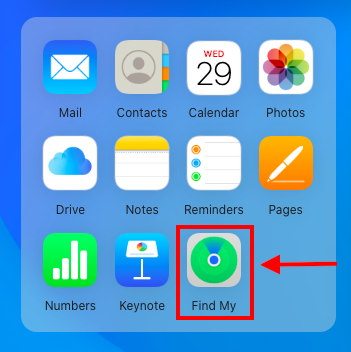
-
Choose your locked iPhone and click "Erase This Device".
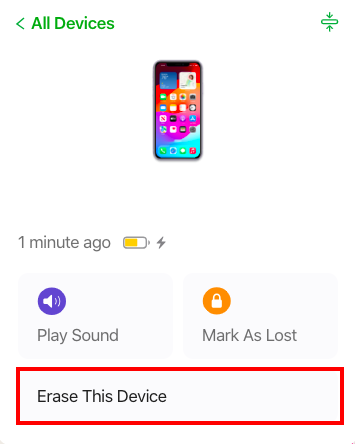
-
Then click "Next" and follow the instruction to finish the erase.
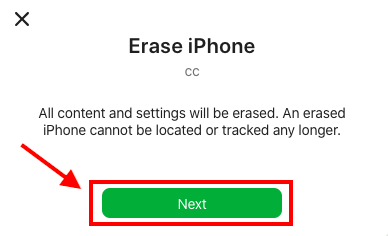
Part 3: Fix a Locked iPhone Using iTunes
This is a feature supported by iTunes. This Apple-based application comes as a comprehensive toolkit for various functions. Unlock is just one of them. Although people know it as a media toolkit, its advanced features support several other tasks that all Apple users must have a glimpse of it. You never know when it comes in handy.
Take note; this method only works when the locked iPhone has been synced with iTunes before unlocking; if not, you still have to explore other options. Here is the procedure
- Download and install iTunes
- Connect the locked iPhone via USB cable
- Select the locked devices from the list of devices displayed on the screen
- Click the "Restore iPhone " icon and confirm the restore process

As simple as these four steps, you have your locked iPhone ready for a reset without asking for the passcode. Your work is to set it up once again and back up where possible and enjoy its use.
Part 4: Fix iPhone Passcode Forgot Issue Using Recovery Mode
This is a method that needs no external integrations to unlock the iPhone. Do you know that the recovery method on iPhone bypasses the passcode menu?
Get to know-how. You only need to force a restart and play around with the home and volume up buttons to get to recovery mode of the iPhone and restore the iPhone to its factory settings without password.
Here are the simple steps to fix the iPhone passcode forgot issue:
- Press the Volume up button up the side of the iPhone
- Immediately, do the same to the Volume down icon and release
- Long press the home button until the Apple logo appears on the screen, and out once you see the logo
- At this point, you are in the recovery mode, select the Restore icon and confirm

That's the simplest way to erase the passcode without involving any third-party integrations, and you need no internet or other connections. It's the best way when you have nothing at hand yet you need to unlock the iPhone quickly. This function deletes all iPhone data. Therefore, it's advisable to have a data backup plan anytime you use the Apple devices; you never know when the unlock issue will hit you.
Part 5: Fix iPhone Passcode Forgot Issue Using Passcode Reset without Data Loss
With iOS 17, iPadOS 17, and later versions, you can use a previous passcode to reset your forgotten passcode on your iPhone or iPad. The Passcode Reset function in iOS 17 allows you to revert to your previous passcode within 72 hours of updating it. This feature is especially helpful if you frequently forget your newly set passcode. Here are the steps to fix iPhone passcode forgot:
- After entering the wrong passcode several times, an "iPhone Unavailable" screen appears.
- Tap the "Forgot Passcode?" button in the bottom corner of the screen.
- Tap "Enter Previous Passcode".
- Fill in with your previous passcode and follow instruction to reverse your iPhone passcode and set a new one.
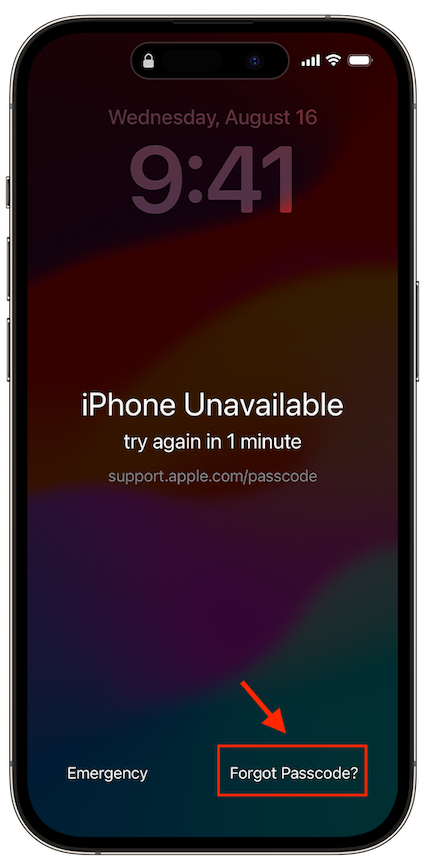
NOTE: This method only applies to iPhon with iOS 17 and later.
Part 6: Fix a Locked iPhone Using iOS Unlocker without Passcode or Face ID
Anytime you are hit with the lock challenge for any Apple device, this should be your first point of contact. iOS Unlocker is your go-to application that supports all manner of unlocking functions for Apple devices, including iPad, iPod, iPhone, and all OS devices, with minimal effort. Its unique advantage is that it also has the Apple ad iCloud settings capability, ideal for even advanced users.
Your Apple ID is your identification for all Apple devices; when you have lost its control, you are at risk of unauthorized access to all your devices. The screen time management controls supported on the interface are also the third console within this toolkit. Specifically, we want to look at how it solves the iPhone passcode forgot issue.
Have a look at the steps
- Download, install and run the iOS Unlocker
- Choose the Wipe Passcode (the first icon on the menu)
- Click the Start button and connect the locked iPhone to the PC for pairing using the USB cable
- Accept the trust agreements and confirm the locked device information and click Start once again
- After some time, the Unlock button appears; enter "0000 " as the unlock code and confirm it
- Wait for some minutes for the toolkit to delete all iPhone data, including the passcode

What a pretty simple application for Apple users. You can never go wrong with this application when you want to unlock iPhone 6 passcode. It's the most straightforward toolkit among the software in that category. Try it and be a statistic.
People Also ReadHow to Open a Locked iPhone Without Password[Solved] How to Unlock iPhone with Emergency Call Screen
Conclusion
The choice of the method of solving the unlock challenge is not only at your discretion but also the conditions that support the functions. Whether you choose the online or offline option, you are at liberty to make the correct way as long as, in the end, you solve the iPhone passcode forgot issue.
In your exploration, iOS Unlocker suits this function. It allows you also to manage the Apple ID configurations, making it a plus among all other applications of similar functions. Never think about your iPhone or spend money to unlock it when there are several ways in the market- not all are discussed here- explore and make the right choice as long as, in the end, you have unlimited access to your iPhone.
Written By Rosie
Last updated: 2022-03-24