Many devices, different passwords, everything is mixed up and so we end up getting locked out. The worst part of getting locked out on an iPhone 6 is that you don’t have any choice but to erase all your phone’s content.
However, if you religiously take a backup of your device then this scenario is not a big deal. You can always restore your backup and move on with your phone use. But then, many iOS users are asking how to unlock iPhone 6 without losing data and if it is possible.
Let this article be your guide on how to unlock your iPhone quickly and efficiently.
Part 1. Is It Possible to Unlock iPhone 6 without Losing Data?Part 2. 3 Solutions on How to Unlock iPhone 6 without Losing DataPart 3. Bonus Tip- Using Siri on How to Unlock iPhone 6 without Losing DataPart 4. Summary
Part 1. Is It Possible to Unlock iPhone 6 without Losing Data?
Currently, there is no official way how to unlock iPhone 6 without losing data. You should know that it is impossible to unlock an iPhone 6 without losing data because you need to restore the device or reinstall the firmware for regaining access to it. But, as long as you have enabled or set a backup on your iPhone then there is no problem wiping out the data after unlocking your disabled iOS device.
What can you do if you haven’t taken a backup? Well, if you haven’t tweaked much of your device settings, particularly with your iCloud, then the iCloud backup can save you from losing data. This feature is turned on by default to keep your data secure in the cloud.
Backup Your iPhone 6 in iTunes
To backup your iPhone 6 in iTunes, simply follow these:
- Launch iTunes on your computer
- Connect your iPhone 6 with USB
- Find and click on your device
- Go to Summary and then select Backup Now on the right screen
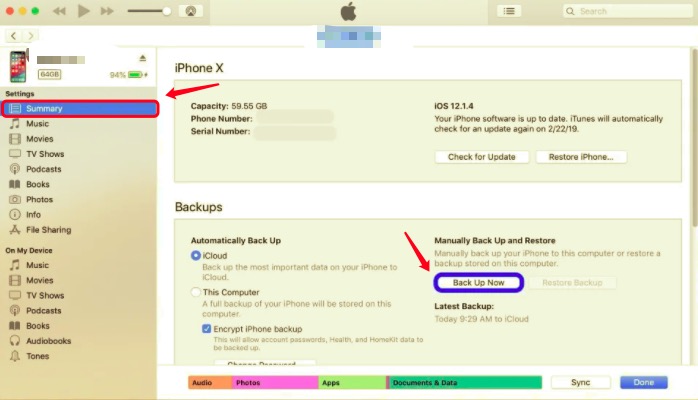
You can also choose to encrypt your backup if needed. However, you need to save the password securely since your backup will not be extracted or restored without the password.
Backup Your iPhone 6 in Finder
Backup iPhone 6 using Finder:
- Open Finder on your Mac
- Find and click your iPhone
- Select General
- Navigate and choose Back up all of the data on your iPhone to this Mac
- Click Backup Now
To check if your iCloud Backup is turned on:
- Launch Settings on your iPhone 6
- Select your Name and then tap iCloud
- Tap iCloud Backup
- Turn on iCloud Backup
The backup process is done automatically when your device is connected to Wi-Fi and plugged into a power source and locked. However, you can also perform a manual backup by tapping Back Up Now.
Part 2. 3 Solutions on How to Unlock iPhone 6 without Losing Data
The first two solutions we will discuss in this article on how to unlock iPhone 6 without losing data will be utilizing your iTunes and iCloud backups.
Since there is no authorized method to unlock the iPhone without data loss, you still need to restore your device to its default setup and revive your backup. We highly recommend that you take a backup of your iPhone regularly to avoid any forms of data loss.
Solution 1: Via iTunes
Using iTunes to reset your iPhone is simple and beginner-friendly. Although it takes a few accessories to use, it is still a convenient method. Once you have completed the reset in iTunes, you will then be asked to create a new passcode and re-apply the recent backup you have made.
Here’s how to unlock your iPhone 6 via iTunes:
- Launch iTunes on your computer. Connect your iPhone 6 using a lightning cable. If asked for a passcode, restart your iPhone while still connected.
- Now, find and click on your device in the iTunes window. Then select Restore Backup. Find and click on the most recent backup
- If Find My is enabled, you will need to disable this for a while and enter into Recovery Mode. Click Restore and Update on the pop-up message on iTunes
- Keep your iPhone connected until the restore process is completed
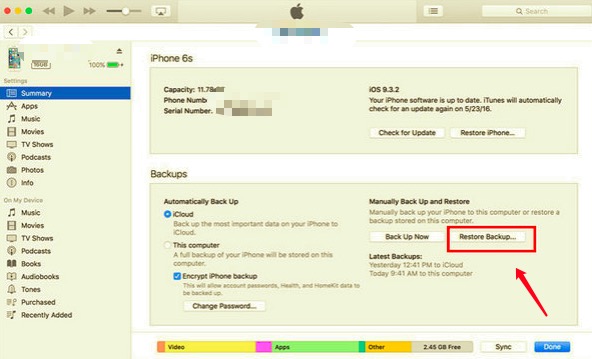
You may then start customizing your iPhone again after it has rebooted.
Solution 2: Via iCloud
The second option you can use to fix how to unlock iPhone 6 without losing data is by restoring your iCloud backup. However, the process is quite time-consuming since you still need to use iTunes to complete the restoration. This is because you don’t have the passcode and this is asked when you need to use the Erase All Content and Settings on your iPhone.
But if this is your only choice to unlock your iPhone 6, then do the following:
- Connect your iPhone 6 to your computer, then launch iTunes and place your iPhone into Recovery Mode.
- Select Restore and Update on the pop-up screen in iTunes. This will include installing the iOS on your device.
- Enter your Apple ID and password. Now you will experience a few reboots until your phone restarts completely anew.
- Begin your setup until you reach the Apps & Data screen and select Restore from iCloud Backup.
- Find and choose the most recent iCloud backup and wait for the restore process to be completed.
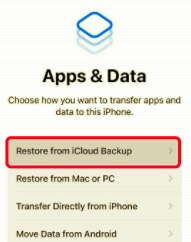
Solution 3: Via iOS Unlocker
There is actually an easier and more efficient way how to unlock iPhone 6 without losing data. As long as you got a backup on hand, you can perform the unlocking at any time. iOS Unlocker is a robust software that unlocks iPhone by obliterating the passcode.
iOS Unlocker has 3 major functions:
- Wipe Passcode
- Remove Apple ID
- And Remove Screen Time password
You can follow these steps on how to use iOS Unlocker:
Step 1. Install and Launch iOS Unlocker on your computer
You first need to get this software installed on your computer before you can begin unlocking the passcode on your iPhone 6. Simply follow the guide on how to run the program. Launch the software after successful installation.
Step 2. Connect iPhone 6 and select Wipe Passcode on the menu
Using a USB cable, connect your iPhone 6 and tap Trust This Computer on your device. This is essential for iOS 7 and above. After that, find the Wipe Passcode menu on the screen.

Step 3. Initiate passcode removal
Click the Start button to begin the passcode unlocking. Make sure that your iPhone has enough battery life and has been updated to the latest iOS version.

Step 4. Download iPhone firmware
Before the unlocking begins, you will be asked to download your iPhone’s firmware package.

Step 5. Unlock Now
Click the Unlock button. Your iPhone 6 will be restored to its factory settings including wiping out of your passcode.
Upon resetting your iPhone to its default setup, your iOS version will also be updated to its latest.
Part 3. Bonus Tip- Using Siri on How to Unlock iPhone 6 without Losing Data
Many iOS users recommend using Siri to unlock your iPhone when you forgot the passcode. The method is quite tricky so we do not highly recommend that this method is really effective. It can work but not for everybody but still worth a try!
Remember that before you can use this trick, you must have Siri enabled on your iPhone first.
Follow these steps to trick your iPhone and unlock it without the passcode:
- Ask Siri for the time and wait until it displays the clock on your screen. Tap the clock
- The World Clock will be on display, tap the plus (+) icon. Enter any city on the search box and tap Select All
- Find and tap Share. This can be seen further below your screen. Select Message
- Enter any name in the “To” field and tap Return. Tap the plus (+) icon
- Tap Create New Contact
- Select Add Photo and then tap Choose Photo
- Browse through your Photo Library for a while and then click the Home button. If you are fortunate, you will be directed to your home screen flawlessly and will be able to use your iPhone as normal.
This process is temporary though. At this point, we recommend that you take a backup of your device quickly and perform a reset just like the above solution given.
Tip: If you want to unlock your iPhone 6 without Siri, read this article for reference.
People Also Read4 Ways to Unlock iPhone Passcode Free [2024 Updated]Best iPhone Passcode Bypass Software in 2024
Part 4. Summary
Getting annoyed and frustrated over a locked-out phone would only make you feel worse. Look for ways how to unlock iPhone 6 without losing data. In this article, we gave you 3 ultimate solutions you must try.
There are plenty of methods online that show you how to remove your iPhone’s passcode, however, not all of them are promising. To save you time and effort, we already tried and tested the best and working solutions.
Of course, there is nothing more helpful than having a backup. Whether you use iTunes or iCloud, it is essential that you regularly backup your device. In times like this, restoring your backup can save you from further data loss.
The steps to remove the passcode via iTunes and iCloud are confusing so we suggest that you use iOS Unlocker. This software is so powerful that it can wipe out the passcode, remove your Apple ID and even erase the Screen Time password, in just a few steps. Have you tried using this software?
Written By Rosie
Last updated: 2022-01-20