The only way to unlock your iOS device like your iPad whenever you forget the iPad passcode is to restore it. Your device will be disabled after attempting to open it several times. As of now, there is no official way to unlock any iOS device without restoring it.
But since this process is challenging, it gave an opportunity for various third-party programs to develop more straightforward methods to open your iPad again.
Today, we will find out how to unlock iPad passcode without restore it.
Part #1: Use Recovery Mode to Unlock iPad Without PasscodePart #2: Take Advantage of iCloud to Unlock Your iPadPart #3: How to Unlock the iPad Passcode EfficientlyPart #4: Summary
Part #1: Use Recovery Mode to Unlock iPad Without Passcode
Before we go into how to unlock iPad passcode without restore, recovery mode is such a common way to solve it that we should introduce it to you first. A Recovery Mode is being used in troubleshooting an iOS device via iTunes or Finder. It lets you connect your iPad to the computer and perform a force restart. This method is ideal for those who haven’t used iTunes in syncing and if the feature called Find My iPad is turned off.
Before you use this method, you should familiarize yourself with Force Restart. A Force restart will shut down all software processes in your iPad but won’t delete any data. Here’s how to do it on your iPad:
- Simply press and hold the Home together with the Sleep/Wake button until you see the Apple logo on the screen
Now, here are the complete steps on how to enter the Recovery Mode on your iPad:
- Make sure your iPad has enough battery life, at least more than 50% charge
- Connect the iPad to the computer
- Launch iTunes/ Finder
- Perform a Force Restart. Refer to the steps given earlier. If you have done it successfully, you will see a screen that prompts: “iTunes has detected an iPad in recovery mode ”
- Select Restore on the iTunes/Finder screen
- If you failed to proceed to the Restore screen, then you may need to repeat the steps above several times.

One of the major downsides of this method is the process of entering the recovery mode itself. You need to be extra patient and keen on putting your iPad into this state.
Part #2: Take Advantage of iCloud to Unlock Your iPad
If the first method we shared, required that the Find My iPad feature be disabled. However, in the next one, we need this feature turned on for how to unlock iPad passcode without restore.
The Find My iPad feature in iCloud lets you remotely access your device whenever it is lost or stolen. Apart from that, if you have gotten yourself locked out again, you can always utilize this feature and reset your iPad password.
Before you can use the Find My iPad, it must have been enabled first prior to getting the iPad disabled. To activate this feature, follow these:
- Go to your iPad’s Settings
- Open your name or the apple account and tap the Find My app
- Select Find My iPad and toggle the switch on. If preferred, tap the Send Last Location switch and turn it on. This will send a report on the approximate location of your iPad.
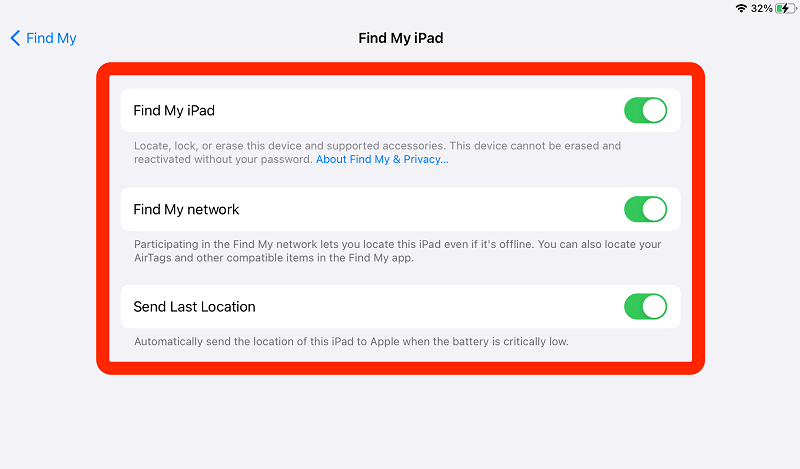
Given that you have switched on the Find My iPad feature before locking out of your device, then follow this complete guide on how to remotely unlock your iPad.
- On any browser, open iCloud
- Log in using your Apple ID and password. The account must be the same on the iPad
- Click Find iPhone once you have successfully logged in
- Go to All Devices and search for your iPad
- Once your iPad is displayed on the screen, select Erase iPad from the menu
- Provide your iCloud password to confirm
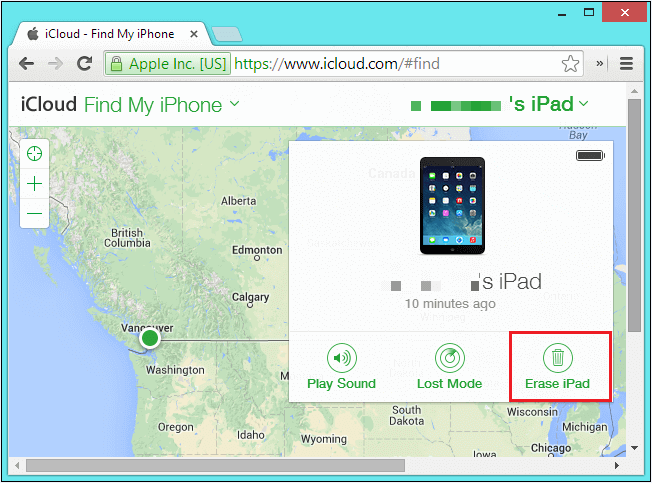
You should note that this method will totally wipe out all the data on the iPad.
Part #3: How to Unlock the iPad Passcode Efficiently
Your initial reaction whenever you get locked out of your iPad is to look for a better alternative on how to unlock iPad passcode without restore it.
Apparently, there is no official way to bypass this process. But, there are plenty of programs you can find that are better and more efficient than the usual steps.
The above two methods are reliable in terms of unlocking your iPad, but their processes are complicated and time-consuming. Most of us don’t have the time to spend going over a lot of steps to unlock our devices.
We all need a reliable, efficient, and convenient method to help us open our iOS devices quickly. Talking about convenience, iOS Unlocker is the ultimate solution that you can use to unlock or wipe out the passcode on your iPad.
This program comes with a straightforward method on how to Wipe Passcode, Remove the Apple ID, and even Restore or Remove the Screen Time Restrictions. iOS Unlocker gives you the peace of mind that you no longer have to endure a series of tapping and holding and even running out of patience.
If you want to learn how to use iOS Unlocker, check this out:
Step #1: Install and Launch iOS Unlocker
The first thing you need is to download and get iOS Unlocker running on your computer. Select the Wipe Passcod e menu on the main program screen and click Start.
Step #2: Attach your iPad to the computer
Next, you need to attach the iPad to the computer using a USB cable. Use the original lightning cable that came along with your device. Make sure that your iPad is recognized by the computer.
Step #3: Verify iOS Firmware and Download
On the next screen, you need to verify if the information displayed is correct. This includes the make and model plus the iOS version of your iPad. Click the Start button to continue.
Step #4: Unlock iPad
Once you have successfully downloaded and installed the iOS firmware package, you will be forwarded over to the Unlock iPad screen. Simply click the button and enter 0000 to confirm the unlock request.
Just wait until the unlocking is complete and your iPad has restarted.

Keeping iOS Unlocker on your computer is great since you might need it again in the near future!
People Also ReadHow to Unlock Disabled iPad without iTunes [2024 Guide]Instructions on How to Unlock iPad Passcode without Computer
Part #4: Summary
There are no other means for how to unlock iPad passcode without restore it. However, there is a big difference in the process you use. If you prefer the usual and conventional methods such as iTunes and iCloud, then you may end up beating around the bush since the steps may be confusing and time-consuming.
If you are looking for a better alternative to these kinds of tedious processes, then we strongly recommend iOS Unlocker. This software has gotten rid of all the annoying steps and makes the unlocking way quicker and more user-friendly.
The next time you forget the iPad passcode, make sure that you have iOS Unlocker already running on your computer!
Written By Rosie
Last updated: 2022-01-27