The screen time passcode is used to restrict the use of your iOS device depending on the terms you have placed in it. It is different from the main lock screen passcode of your Apple device. But if you can't remember your iPhone passcode, how to recover screen time passcode ?
Here, we will discuss the screen time passcode and give a brief overview of it. In addition, we will talk about how to reset screen time passcode, its possibility, or its non-possibility. Finally, we will talk about the best tool you can use to remove the screen time passcode from your Apple device.
Part #1: What Is The Screen Time Passcode?Part #2: How to Recover Screen Time Passcode If I Forgot It?Part #3: Top iOS Unlocking Tool to Remove Screen Time PasscodePart #4: Conclusion
Part #1: What Is The Screen Time Passcode?
Before learning about how to recover screen time passcode, let's look into the definition of the screen time passcode first. In previous iOS versions, the screen time passcode is known as the restrictions passcode. This is a different 4-digit passcode that’s implemented in order to make the changes done to the device settings safer and more secure. It’s also kept in place to secure the account for your Apple ID. In addition, the screen time passcode is utilized to enforce the restrictions on content and privacy that you place on the device.
There are various uses for the screen time passcode. First of all, you can use it to add restrictions on a device you will give to your child. In addition, it gives an extra security boost to your device. Typically, you don’t need to put the screen time passcode all the time, compared to the main lock screen passcode.
Another advantage of the screen time passcode is ensuring that nobody else has the ability to reset the backup password of your iTunes. In addition, it can be used to add an extra layer of security if someone steals your device. The one who steals your device will have a hard time disabling the feature called Find My iPhone / Find My too.
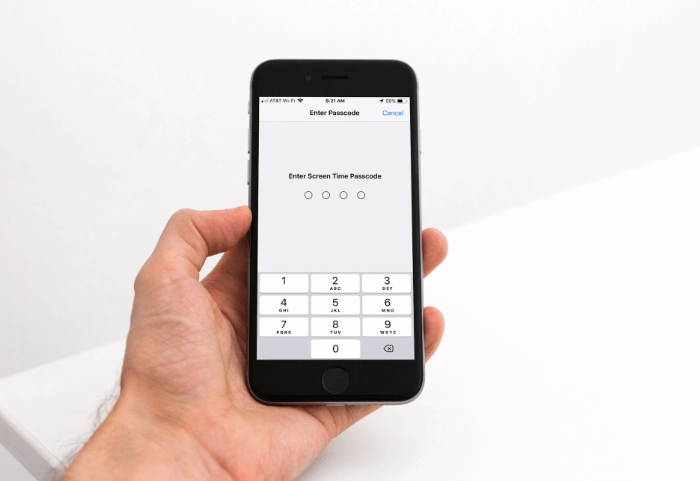
How to Recover Screen Time Passcode?
Can you recover your screen time passcode? Unfortunately, if you want to know what your screen time passcode is because you forgot it, you can’t recover it. However, you can reset your screen time passcode (more on this later) so you can still use your device or change the settings within it. That being said, unless you wrote the screen time passcode on a piece of paper or placed it in a document somewhere, you won’t be able to recover it.
Part #2: How to Recover Screen Time Passcode If I Forgot It?
If you forgot the screen time passcode you have set, you can actually reset it. You can reset the screen time passcode of your own device. You can also reset it on the device of a friend or family member of a Family Sharing group. We will teach you how to reset screen time passcode of your iOS device in the following sections of this article.
How to Recover Screen Time Passcode: Reset Screen Time Passcode Of Own Device Using iPhone, iPod Touch, or iPad
- Ensure that the device is updated to the latest version of the iOS or iPadOS. Or, it should be at least iPadOS 13.4 or iOS 13.4.
- Visit the Settings app on your device.
- After that, choose Screen Time.
- Press the option that says Change Screen Time Passcode.
- Press the same option again.
- After that, tap on “Forgot Passcode ”.
- Place the Apple ID and the corresponding password. This should be the account you utilized to create the screen time passcode.
- Input your brand new passcode for the screen time.
- Place your passcode for the screen time once again in order to confirm the process.
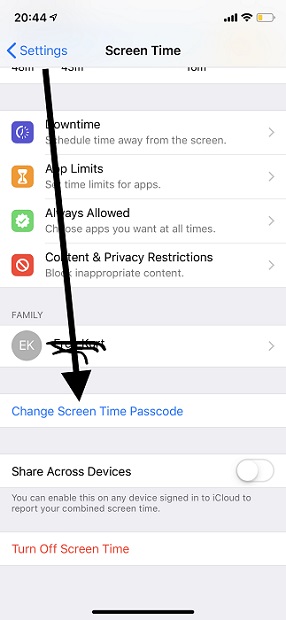
How to Recover Screen Time Passcode: Reset Screen Time Passcode of Own Device Using Mac
- Ensure that the Mac computer is updated to the version of macOS Catalina 10.15.4 or later systems.
- After that, select the Apple menu on your Mac. Then, choose System Preferences.
- On that section, click Screen Time.
- Once done, you can click the Options that look like three dots aligned horizontally together.
- Click the option to Change Passcode. After that, choose Forgot Passcode.
- Place the Apple ID and the corresponding password. This should be the account you utilized to create the screen time passcode.
- Input your brand new passcode for the screen time.
- Place your passcode for the screen time once again in order to confirm the process.
It is important to note that if you have activated Share Across Devices, the screen time passcode will be updated across all the devices within that same Apple ID. Reset Screen Time Passcode Of Child’s Device Using iPhone, iPod Touch, or iPad
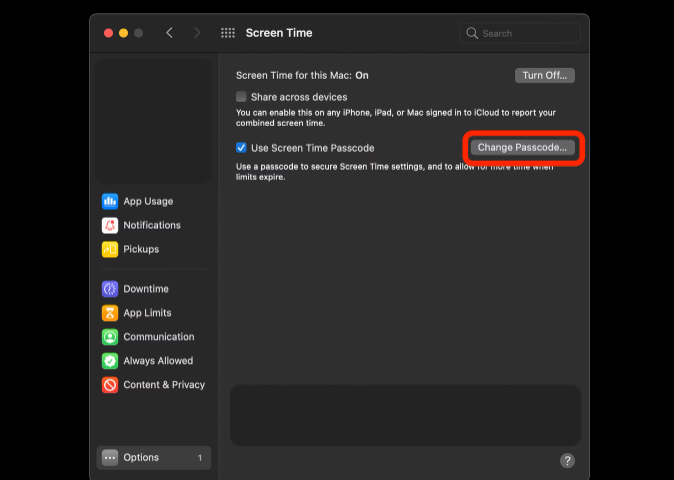
If Family Sharing is utilized to manage the device or account of your child, your child’s device won’t have the reset options for your passcode. You should use the device of the family organizer to reset the passcode of screen time for your child’s account.
- Ensure that the device of the family organizer is updated to at least iPadOS 13.4 or iOS 13.4 or later versions.
- Visit the Settings app within the device of the family organizer. After that, choose the option for Screen Time.
- Scroll towards the bottom and choose the name of the child under the section called Family.
- Select the option to Change Screen Time Passcode.
- Tap the option Screen Time Passcode one more time.
- If the device asks you to verify your identity, you can do so by Touch ID, Face ID, or passcode.
- After that, input a new passcode for the screen time.
- Input the new passcode once again in order to confirm the process.
How to Recover Screen Time Passcode: Reset Screen Time Passcode Of Child’s Device Using A Mac Computer
- Make sure the Mac of the family organizer is updated to at least macOS Catalina 10.15.4 (or updated to later versions).
- Select the Mac’s Apple
- After that, choose the option for System Preferences. Then, select Screen Time.
- Choose the name of the child from the menu located on the left.
- After that, select the Options button which looks like three dots.
- Input the Apple ID and its corresponding password. This should be the account that you used to set up the passcode for the screen time.
- Place a new passcode for the screen time lock. Input this passcode one more time to confirm the process.
Part #3: Top iOS Unlocking Tool to Remove Screen Time Passcode
Having known how to recover screen time passcode of your iOS device, in case you needed to remove it, we are to introduce you a useful unlocker. The best iOS unlocking tool you can use to remove the screen time passcode of your iPad, iPhone, or iPod Touch is iOS Unlocker. This tool has various uses which all lead to the full control of your device.
Some of the uses of the tool include removing the main passcode of your device and wiping out the screen time passcode. Apart from that, it can help remove the Apple ID of the device including its associated iCloud account.
The following are some of the problems that iOS Unlocker can help you with:
- When you forget your iOS device's passcode, the tool can help you quickly wipe it entirely.
- If you have several failed password input attempts on your iOS device, the tool will unlock it for you.
- You can now bypass your iOS device's passcode, which is very useful if the screen is shattered. The tool will assist you in bypassing it by erasing the passcode.
- If your device's Touch ID or Face ID isn't working, you can use iOS Unlocker to remove the passcode.
- If you purchased a used device, you can use the tool to remove the passcode or Apple ID.
Here’s how to use the tool to remove the screen time passcode from your device:
- Make the necessary preparations. These include disabling Find My Feature on your device and updating iTunes to the latest version.
- Launch iOS Unlocker using your macOS computer or Windows PC.
- Choose the mode called Screen Time.
- Connect the iOS device to the computer using the USB cable. On your iOS device, click the Trust
- Press the button for Start in order to remove the screen time passcode. Two different situations will arise:
- For iOS 12 and later versions of the operating system, if the Find My feature is deactivated, the program will start to remove the screen time passcode immediately. If this is true, select Don’t Transfer Apps & Data once you are setting up your applications and data on the device. After that, choose Set Up Later when the Settings section is shown.
- For iOS 11 and earlier versions of the operating system, if the backup on iTunes isn’t password-protected or encrypted, iOS Unlocker will begin to remove the passcode immediately. On the other hand, if the encryption is present, you should input the password to decrypt the backup from iTunes.
- Wait until the screen time passcode is retrieved. Once that is done, you can reset it to a new one.

People Also ReadAn Ultimate Guide to Factory Reset iPad without Passcode2024 Guide: How To Crack Apple ID Password in 3 Ways
Part #4: Conclusion
This guide has given you the top method on how to recover screen time passcode. We talked about resetting the passcode using your own device and using your child’s device. In addition, we gave the best tool, iOS Unlocker, to remove the screen time passcode from your iPod Touch, iPad, or iPhone. You can grab the tool today at FoneDog.com so you don’t have to worry about restrictions, second-hand devices, and gadget limitations!
Written By Rosie
Last updated: 2022-06-02