Are you a Spotify user who loves to keep your music library organized and readily available on your phone? If so, you may have noticed that your music collection is taking up a significant amount of space on your device.
Luckily, there's a solution that allows you to free up storage space while still keeping your favorite tunes close at hand. In this article, we'll show you how to move Spotify music to SD card. Whether you're an Android or iOS user, we've got you covered with easy-to-follow steps and tips. So, let's get started!
Contents Guide Part #1: Why Can't You Move Spotify Music to SD Card Directly?Part #2: Official Solution: How to Download Spotify Music to SD Card with Premium SubscriptionPart #3: Tips And Tricks for Moving Spotify Music to SD CardPart #4: Best Method on How to Move Spotify Music to SD CardConclusion
Part #1: Why Can't You Move Spotify Music to SD Card Directly?
Although it would seem like a simple process on how to move Spotify music to SD card, unfortunately, the app doesn't allow users to do it directly. There are a few reasons why Spotify doesn't allow this:
- DRM Protection: Spotify uses digital rights management (DRM) to prevent piracy and ensure that only paying subscribers can access their content. This DRM protection means that users can only listen to their downloaded music within the Spotify app, and they cannot easily move Spotify tracks to external devices like an SD card.
- File Structure: When users download music from Spotify, it is stored in a proprietary format that is designed to work only within the Spotify app. This makes it difficult to move the music to other devices or storage locations.
- License Agreements: Spotify has licensing agreements with various music labels and artists that dictate how their content can be distributed and used. These agreements may restrict Spotify from allowing users to move their music to external storage, as it could be seen as a violation of the terms of the agreement.
- Technical Limitations: Moving music to an SD card requires a specific set of technical processes that may not be feasible for Spotify to implement within their app. For example, the ability to move music to external storage may require changes to the app’s code or user interface, which could be costly and time-consuming to implement.
- Security Concerns: Allowing users to move their Spotify music to an SD card could potentially create security risks for the app and its users. For example, it could make it easier for malicious actors to access and distribute copyrighted content, which could result in legal issues for Spotify and its users.
Despite these limitations, there are a few workarounds that users can try to move their Spotify music to an SD card. These include:
- Changing the Download Location: Within the Spotify app settings, users can change the default download location for their music. By changing this location to the SD card, users can download new songs and albums directly to their external storage.
- Using a Third-Party Tool: There are various third-party tools available that can help users transfer their Spotify music to an SD card. These tools work by converting the proprietary Spotify format into a more standard MP3 or other audio file format, which can then be moved to external storage.
While these workarounds can be effective, they do require some extra effort and may not be suitable for all users. In the next section, we'll explore the first solution on how to move Spotify music to SD card with a premium subscription.
Part #2: Official Solution: How to Download Spotify Music to SD Card with Premium Subscription
If you have a Spotify premium subscription, you can download your music for offline listening and save it to an SD card. This method allows you to free up space on your device while still being able to access your favorite tunes.
However, it's important to keep in mind that this method only allows you to download music to the SD card within the Spotify app. You won't be able to access the music files directly from the SD card using a file explorer or other music player app.
If you want to move the music to an external device or play it using a different app, you'll need to use one of the workarounds we discussed earlier. Alternatively, you can try using a third-party app that allows you to transfer the downloaded Spotify music to external storage and play it using other music players.
It's also worth noting that downloading music to an SD card can take up a lot of space, so make sure you have enough free space on your SD card before you start downloading. You may need to periodically delete old downloads to make room for new ones.
Here's how to move Spotify music to SD card with a premium subscription:
- Insert the SD card into your device and make sure it is recognized. You may need to format the card to work with your phone if it’s a new one.
- Open the Spotify app and navigate to the song, album, or playlist you want to download.
- Tap the download button (a downward arrow) next to the song, album, or playlist.
- The download will start automatically. Wait for the download to complete.
- Tap the three dots (ellipsis) icon next to the song, album, or playlist you just downloaded.
- Select “Settings ” from the menu.
- Scroll down to the “Storage ” section and select “SD card ”.
- Wait for Spotify to move the downloaded music to the SD card.
- Repeat these steps for any additional songs, albums, or playlists you want to download to your SD card.
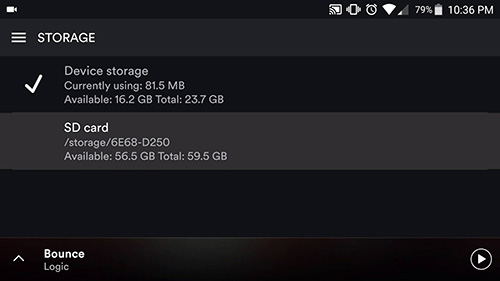
That's it! Your Spotify music is now stored on your SD card, and you can listen to it offline whenever you want.
It's important to note that this method is only available for premium subscribers. Free users are limited to streaming their music online and cannot download music for offline listening or move it to external storage.
Part #3: Tips And Tricks for Moving Spotify Music to SD Card
While the official solution on how to move Spotify music to SD card with a premium subscription is straightforward, there are a few additional tips and tricks you can use to make the process smoother and avoid common mistakes.
- Choose the right SD card: Make sure you’re using an SD card that’s compatible with your device and has enough storage space to store your music. Check your device’s specifications to see what type of SD card it supports and what its maximum capacity is.
- Format the SD card: Before you start moving music to your SD card, format it to ensure that it’s compatible with your device and has enough space. You can do this from within your device’s settings or using a computer.
- Organize your music: To make it easier to find the music you want to move to your SD card, organize it into playlists or albums within the Spotify app. This will help you keep track of what you’ve downloaded and make it easier to move multiple songs or albums at once.
- Be patient: Moving music to an SD card can take time, especially if you’re downloading a lot of songs or albums at once. Be patient and give the app time to complete the process. Avoid interrupting the transfer process or disconnecting your device from the computer while the files are being moved.
- Avoid common mistakes: One of the most common mistakes when moving Spotify music to an SD card is not having enough space on the card. Make sure you have enough free space before you start downloading. Another mistake is accidentally deleting the downloaded files or moving them to the wrong location. Double-check your settings and make sure you’re moving the music to the correct location on your SD card.
By following these tips and tricks, you can make the process of moving Spotify music to an SD card much smoother and avoid common mistakes that can lead to frustration or lost files.
Part #4: Best Method on How to Move Spotify Music to SD Card
Spotify Music Unlocker by iOS-Unlocker is the greatest third-party program you can use to download music from Spotify enabling you to transfer them to an SD card. It's a fantastic approach to download your preferred music tracks from Spotify and get a genuine file copy of the songs you desire.
If you need to download music from a popular music streaming service for personal use, Spotify Music Unlocker ought to be your first option. As a licensed, skilled, and charged-free Spotify music to MP3 converter, it enables customers from all around the world to download their Spotify tracks to their local system.
You cannot get free track downloads from the Spotify app. Even if you have switched to Spotify Premium, the number of devices on which you may download music from Spotify is restricted to three gadgets. If you use Spotify Music Unlocker, you can put this type of anxiety to rest. You may use it on practically any device to save and listen to your favorite Spotify tracks when offline.
Here’s how to move Spotify music to SD card with this tool:
Step #1: Launch Spotify Music Unlocker after downloading and installing the program on your computer.
Step #2: Click "Open the Spotify web player " on the Spotify Music Unlocker's main menu.
Step #3: To log into your Spotify account, select "Log in " from the menu in the top right corner of the page. Simply click "Sign up " to open a Spotify account if you don't already have one.

Step #4: All of the songs from the playlist will be added to the list when you select a playlist and click the green add icon. Drag the playlist or album title to the green add symbol as well.
Step #5: Drag the song title to the blue symbol if you just want to convert one song.
Step #6: Select the desired output format from MP3, M4A, WAV, or FLAC. Then, if required, pick an output folder.

Step #7: To convert Spotify songs to MP3 or other popular formats for offline listening, choose one or more tracks and click the Convert button. You may also select "Convert All " to convert every piece of music at once.
People Also Read How to Easily And Quickly Remove DRM from Spotify Tracks How to Clear Spotify Cache on Mac: Detailed 2024 Guide
Conclusion
In conclusion, moving Spotify music to an SD card can be a great way to free up space on your device while still being able to access your favorite tunes. While Spotify doesn't allow users to move their music to an SD card directly, there are several workarounds that can help you accomplish this, including using third-party apps and transferring files manually.
If you have a premium subscription, you can download your music for offline listening and save it to an SD card within the Spotify app. This method is straightforward and easy to use, but it's important to make sure you have enough free space on your SD card and to avoid common mistakes like accidentally deleting files or moving them to the wrong location.
The best way on how to move Spotify music to SD card is through Spotify Music Unlocker. Once you have grabbed the files of the tracks you want from Spotify using the said tool, you can simply transfer them to your SD card. The guide about using Spotify Music Unlocker is above. So grab and enjoy it today!
Written By Rosie
Last updated: 2023-05-09