In the fast-evolving landscape of music consumption, DJs have adapted their craft to the digital era, transforming the way they engage with their audiences. With the rise of music streaming platforms like Spotify, the art of DJing has taken a new turn, opening up exciting opportunities for aspiring DJs to showcase their talent without the need for traditional DJing equipment. If you've ever dreamed of curating your virtual sets and connecting with music enthusiasts worldwide, you've come to the right place!
In this guide, we'll take you on an exhilarating journey through the realm of how to DJ on Spotify. Whether you're an aspiring DJ looking to make shared playlists with people on Spotify or a seasoned pro seeking a fresh platform, our step-by-step instructions and pro tips will help you craft dynamic playlists that capture your unique style and keep listeners coming back for more.
From understanding the nuances of mixing tracks seamlessly to utilizing Spotify's features to your advantage, we've got you covered. Let's dive in and unlock the potential of virtual DJing on Spotify, where you can captivate global audiences with the power of your beats and melodies!
Contents Guide Part #1: What is Spotify DJ Mode?Part #2: How to DJ on Spotify with Spotify DJ ModePart #3: Top DJ Software Compatible with SpotifyPart #4: The Best Way to Grab and Listen to Spotify Tracks: Spotify Music Unlocker
Part #1: What is Spotify DJ Mode?
Spotify DJ Mode is a dynamic and interactive feature introduced by Spotify, tailored for music enthusiasts who aspire to become virtual DJs. This mode empowers users to curate and share seamless music mixes or playlists that flow smoothly from one track to another, creating a cohesive and engaging listening experience for their audience.
Unlike traditional DJing which requires specialized hardware and software, Spotify DJ Mode allows anyone with a Spotify account to experiment with the art of DJing directly within the Spotify app or web player. This feature seamlessly blends tracks together, eliminating any awkward pauses between songs, and provides a continuous stream of music that keeps the energy alive.
Key Features of Spotify DJ Mode:
- Crossfade: One of the fundamental aspects of DJing is crossfading, where one track gradually fades out while the next track fades in without interruption. Spotify DJ Mode employs automatic crossfading to maintain a smooth transition between songs, simulating a live DJ experience.
- Song Recommendations: Spotify DJ Mode intelligently suggests compatible tracks based on the genre, tempo, and mood of the songs you’ve selected. These recommendations can help you discover new songs that fit seamlessly into your playlist.
- Customization: As a virtual DJ on Spotify, you have the freedom to rearrange the order of tracks, add or remove songs, adjust the crossfade duration to suit your preferences, and create a personalized musical journey.
- Sharing and Collaboration: Once you’ve crafted your DJ mix, you can easily share it with friends and followers on social media platforms or collaborate with other Spotify users, opening up possibilities for co-created playlists.
- Live Performance Mode: For a more immersive experience, Spotify DJ Mode offers a Live Performance Mode, which allows you to play your curated mixes as if you were performing them live, enhancing engagement with your audience.
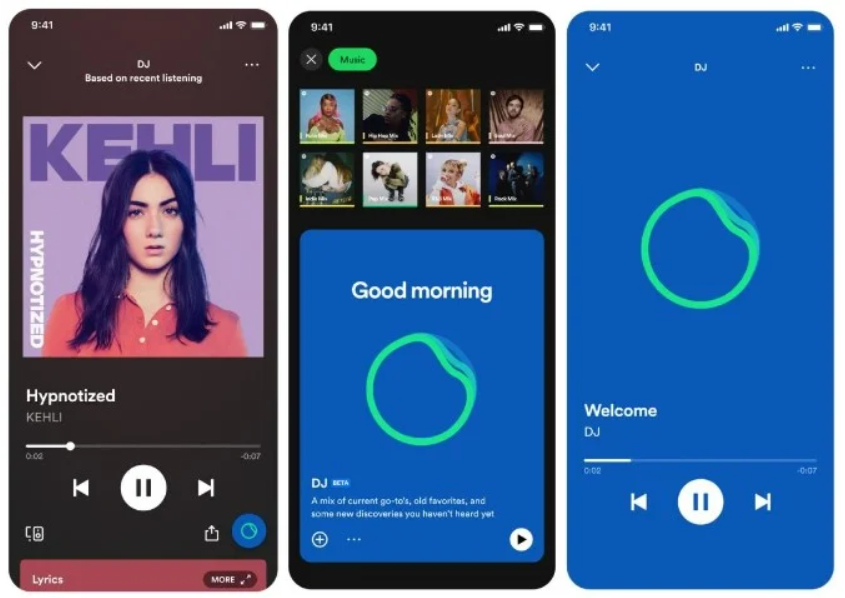
Whether you're an aspiring DJ looking to experiment with your mixing skills or a music lover keen on crafting the perfect playlist, Spotify DJ Mode offers a user-friendly and accessible platform to unleash your creativity and connect with a global audience. So, dive into the world of virtual DJing on Spotify and let your music take center stage!
Part #2: How to DJ on Spotify with Spotify DJ Mode
Spotify DJ Mode provides an excellent opportunity for aspiring DJs to showcase their music curation skills and create immersive playlists that captivate their audience. With automatic crossfading and smart song recommendations, this feature makes it easy to craft seamless mixes, simulating the experience of a live DJ set. Here's how to DJ on Spotify with Spotify DJ mode:
Step #1: Access Spotify DJ Mode
Ensure you have a Spotify account. If not, sign up for free or opt for a premium subscription for additional benefits. Launch the Spotify app on your device or visit the Spotify website using a compatible web browser.
Step #2: Create a Playlist
Click on the "Create Playlist" button to begin crafting your DJ mix. Give your playlist a catchy and relevant name that represents the vibe or theme you want to convey.
Step #3: Select Tracks
Search for songs, tracks, or artists that you want to include in your mix. As you add songs, Spotify DJ Mode will provide smart recommendations for compatible tracks, making it easier to build a cohesive playlist.
Step #4: Arrange the Playlist
Rearrange the order of tracks by simply dragging and dropping them into your desired sequence. Consider the flow and energy of the songs to ensure a smooth transition between tracks.
Step #5: Enable Crossfade
Activate the crossfade feature to ensure seamless transitions between songs. Adjust the crossfade duration according to your preference; a typical value is around 5 seconds.
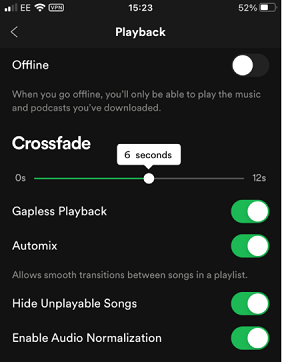
Step #6: Fine-tune Your Mix
Listen to the playlist to check the transitions and make any necessary adjustments. Remove or replace songs that disrupt the flow or do not fit well with the overall theme.
Step #7: Save and Share
Once you're satisfied with your DJ mix, save the playlist. Share your playlist on social media platforms, or invite friends and followers to give it a listen.
Step #8: Explore Live Performance Mode (Optional)
For a more interactive experience, explore Live Performance Mode. In this mode, you can play your playlist as if you were performing a live DJ set, enhancing engagement with your audience.
Remember, the beauty of Spotify DJ Mode lies in experimentation and creativity. Don't be afraid to explore various genres, tempos, and moods to craft unique mixes that reflect your personal style. Whether you're aiming to entertain friends, engage your followers, or simply enjoy the art of DJing, Spotify DJ Mode offers an accessible platform for everyone to become a virtual DJ and share their musical passion with the world. Happy mixing!
Part #3: Top DJ Software Compatible with Spotify
Apart from knowing how to DJ on Spotify, it is necessary to know some DJs may prefer to use dedicated DJ software to access more advanced features and functionalities. Thankfully, several DJ software applications integrate seamlessly with Spotify, allowing DJs to access Spotify's vast music library while leveraging the software's mixing capabilities. Here are some of the top DJ software options compatible with Spotify:
Virtual DJ:
Virtual DJ is a popular and versatile DJ software that offers seamless integration with Spotify. DJs can access Spotify's extensive catalog directly from within the Virtual DJ software, enabling them to mix tracks and create dynamic playlists easily. The software also supports real-time song recommendations based on your selected tracks, making it an excellent choice for both beginners and experienced DJs.
djay Pro AI:
djay Pro AI is a powerful DJ software that provides Spotify integration, along with AI-powered features for automixing and harmonic mixing. The software uses advanced algorithms to analyze songs and ensure smooth transitions between tracks. djay Pro AI offers a user-friendly interface and is available on both macOS and Windows platforms, making it accessible to DJs across various operating systems.
Serato DJ Pro:
Serato DJ Pro is a renowned DJ software widely used by professional DJs around the world. It now features integration with Spotify, allowing DJs to access their favorite tracks from Spotify's vast library for seamless mixing. With Serato's renowned performance features and extensive hardware compatibility, this software is an excellent choice for DJs looking for a more professional setup.
Cross DJ:
Cross DJ is a feature-rich DJ software that also offers integration with Spotify, making it a convenient option for DJs who wish to combine their local music library with Spotify's vast streaming catalog. The software provides a user-friendly interface with intuitive mixing controls, making it suitable for DJs of all skill levels.
Pacemaker:
Pacemaker is a mobile DJ app available for iOS devices, offering Spotify integration for on-the-go DJing. With its innovative features like Automix and the ability to create seamless mashups, Pacemaker enables DJs to mix and curate playlists with ease directly from their iPhones or iPads.
Before selecting a DJ software, it's essential to consider factors like your DJing goals, preferred features, and budget. Each software listed above has its unique strengths, and choosing the right one will depend on your individual needs and preferences. Whichever DJ software you decide to use, integrating Spotify will undoubtedly enrich your DJ sets and allow you to explore an immense library of music to keep your audience entertained. Happy DJing!
Part #4: The Best Way to Grab and Listen to Spotify Tracks: Spotify Music Unlocker
Now that we’ve talked about how to DJ on Spotify, we’ll talk about a bonus tip to help you download your favorite Spotify tracks. Spotify offers an official way to download podcasts and tracks for offline listening, but the downloaded tracks can only be played within the Spotify app.
If you want to have more control over your downloaded podcasts and save them as MP3 files, you can use a third-party tool called Spotify Music Unlocker. This tool allows you to convert your downloaded Spotify podcast episodes and songs into MP3 format, so you can enjoy them on any device.
Here are the steps on how to use Spotify Music Unlocker to download tracks as MP3 files:
- Open the Spotify Music Unlocker tool.
- Click on "Open Spotify Web Player ".
- Sign in to your Spotify account.
- To include a podcast, album, or playlist for conversion, click the green "Add" button or drag and drop it onto the green "Add " symbol.
- To add a single song or podcast to the conversion list, drag and drop it onto the blue symbol.
- Choose your desired output format, such as MP3, M4A, WAV, or FLAC. You can also specify the destination folder where the converted files will be saved.
- To start the conversion process, select one or more tracks from the conversion list and click the "Convert " button.
- Once the conversion process is complete, you can find the MP3 files in the destination folder you specified. You can then transfer these files to any device and enjoy your favorite Spotify podcasts offline.

Spotify Music Unlocker is a third-party tool that allows you to download Spotify tracks, podcasts, and albums as MP3 files. It is a free tool that is available for Windows and Mac computers. It can help you mix and match your favorite tracks to offer a great DJ experience to your audience. Grab the tool today!
People Also Read How to Upload MP3 to Spotify: An Easy Step-by-Step Guide How to Add YouTube Music to Spotify: A Step-by-Step Guide
Written By Rosie
Last updated: 2023-07-19