In the age of music streaming services like Spotify, access to millions of songs is just a click away. However, there are times when you may want to enjoy your favorite tracks offline or on a device that doesn't support Spotify. That's where Spotify to MP3 converters come in. These tools allow you to convert Spotify songs into a widely compatible MP3 format.
Well, you might know how to upload MP3 files to the Spotify platform, but what about the opposite way? In this article, we will delve into the world of paid and free Spotify to MP3 converter tools, comparing their features, performance, and ethical considerations. Whether you're looking for advanced functionalities or simply want a quick and convenient solution, read on to make an informed decision that aligns with your music needs.
Contents Guide Part #1: Free Spotify to MP3 Converters OnlinePart #2: Runner-Up Free And Paid Spotify to MP3 ConvertersPart #3:RECOMMENDED: The Best Spotify to MP3 Converter (Free Trial Option)Conclusion
Part #1: Free Spotify to MP3 Converters Online
Tool #1: SoundLoaders Spotify Downloader (Free, Online)
SoundLoaders Spotify Downloader is a free Spotify to MP3 converter. It is a web-based tool that allows you to download Spotify songs to your computer or mobile device. It is a free tool that does not require any registration or installation. SoundLoaders Spotify Downloader is a simple and easy-to-use tool that allows you to download Spotify songs to your computer or mobile device for offline listening. It is a great option for users who want to listen to Spotify songs without an internet connection.
To use SoundLoaders Spotify Downloader, follow these steps:
- Go to the SoundLoaders Spotify Downloader website.
- Copy the link to the Spotify song or playlist you want to download.
- Paste the link in the search bar on the SoundLoaders Spotify Downloader website.
- Click on the "Download " button.
- The song or playlist will be downloaded to your computer or mobile device.
Tool #2: SpotifyDown.com (Free, Online)
You may download Spotify playlists and songs to your computer or mobile device via the website Spotifydown.com It is a free utility that doesn't need to be installed or registered.
The instructions below explain how to utilize Spotifydown.com:
- Visit Spotifydown.com.
- The Spotify song or playlist URL that you want to download should be copied.
- Insert the link into Spotifydown.com's search box.
- Select "Download " from the menu.
- Your PC or mobile device will download the music or playlist.
Spotify tracks may be downloaded to your computer or mobile device using the straightforward and user-friendly Spotify download tool. Users who wish to listen to Spotify music offline have a lot of options with this.
Tool #3: SpotifyMate (Free, Online)
SpotifyMate is a third-party utility for downloading Spotify music and playlists on your computer or mobile device. It is a free tool that does not need to be registered or installed. SpotifyMate is an excellent choice for downloading Spotify tracks to your PC or mobile device. It is a free and simple program that allows you to download high-quality tunes.
SpotifyMate is an excellent choice for anyone who wishes to save Spotify tracks to their computer or mobile device. It is a third-party application that employs a workaround to download Spotify tracks. As a result, there is a chance that SpotifyMate will not function correctly.
Tool #4: Spotify-Downloader.com (Free, Online)
A simple free Spotify to MP3 converter tool for downloading songs from Spotify online. You may download music by entering a link to a track, album, or playlist. You can also get the complete album or playlist as a ZIP file. It also includes all metadata, such as the cover image, artists, and release date, in the downloaded songs. Links to Show, Podcast, and Artist pages are not yet supported.
Here’s how to use the tool:
- Launch the Spotify app.
- Locate the single, album, or playlist that you want to download.
- Select the "3 dots " option.
- Choose "Share " and then "Copy link ".
- Copy the link above and press the "Submit " button.
- Wait for the tool to complete its processing.
- Click the "Download " button to the right of the music you want to download. Alternatively, click the "Download ZIP " option to get the whole album or playlist.
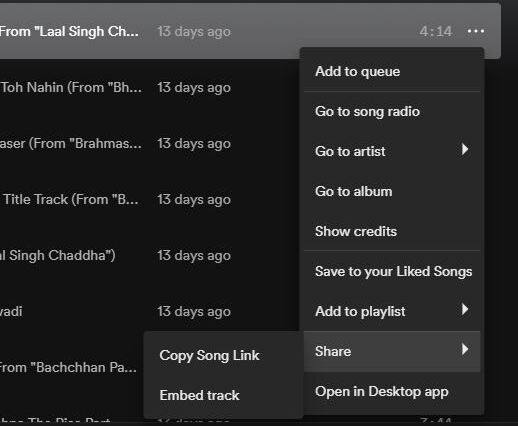
Tool #5: Audacity (Free, Offline)
Audacity is a free, open-source, and cross-platform digital audio editor and recording application software. It is available for Windows, macOS, Linux, and other Unix-like operating systems. Audacity can record live audio through a microphone or mixer or can import audio files. It can also edit and mix audio files. Audacity supports a wide range of audio formats, including WAV, AIFF, MP3, and Ogg Vorbis.
Audacity is a powerful tool that can be used for a variety of audio tasks, including:
- Recording and editing audio.
- Mixing audio.
- Adding effects to audio.
- Creating podcasts.
- Creating music.
- Transcoding audio files.
You can use Audacity to record tracks from Spotify. You will notice that this task is very tedious and will consume a lot of time. In addition, you aren’t sure of the quality of the recordings you will get. As such, it is not the best tool you can use.
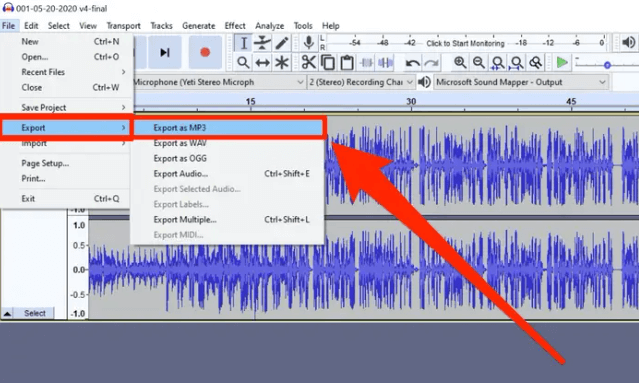
Part #2: Runner-Up Free And Paid Spotify to MP3 Converters
Tool #1: NoteBurner Spotify Music Converter (Paid, Wins/macOS)
NoteBurner Spotify to MP3 Downloader is completely safe and secure freeware. Furthermore, NoteBurner allows deleting advertising from Spotify for Free. After exporting Spotify music to MP3, you may easily import them into DJ software, a video editor, or a TV set.
To fully utilize your beloved Spotify library, you may convert Spotify tracks to MP3 files. You won't have to worry about network connectivity or geographic limits after that. Furthermore, Spotify music can be moveed to SD Card, USB drive, Apple Watch, Android/iOS phones or tablets, Apple Music, TVs, video editors, smartwatches, burned to CDs, set as a ringtone, uploaded to YouTube, TikTok, and other devices.
Tool #2: Sidify Spotify Music Converter (Free Trial, Wins)
If you want to opt for a free Spotify to MP3 converter with a trial period, you can use this tool. Downloading and storing songs from Spotify is a function provided only to Premium Spotify subscribers. If you truly need to get music from Spotify for free, we propose that you utilize Sidify Music Converter Free.
Sidify Music Converter Free offers an easy and free solution for obtaining your favorite Spotify tracks to MP3, AAC, FLAC, WAV, AIFF, and ALAC formats while retaining some ID3 information such as song title, record number, artist identity, album title, and artwork. In this section, we will show you how to free download songs or playlists from Spotify to MP3.
Tool #3: TunePat Spotify Music Converter (Paid, Wins/macOS)
TunePat Spotify Music Converter is a software that allows users to download and convert Spotify songs to MP3, AAC, WAV, FLAC, AIFF, or ALAC format. This means that users can listen to their Spotify songs on any device, even if it does not support the Spotify app.
TunePat Spotify Music Converter is a powerful tool that allows users to download Spotify songs to their computer or mobile device for offline listening. It is a great option for users who want to listen to Spotify songs without an internet connection.
Here are some of the features of TunePat Spotify Music Converter:
- Supports downloading of Spotify songs and playlists.
- Supports downloading of songs in MP3, AAC, WAV, FLAC, AIFF, and ALAC formats.
- Supports downloading of songs in high quality.
- Easy to use.
- Fast conversion speed.
- Compatible with Windows and macOS.
If you are looking for a way to download Spotify songs to your computer or mobile device, TunePat Spotify Music Converter is a great option. It is a powerful tool that supports downloading of songs in high quality.
Tool #4: SpotiFlyer (Free, Android/Wins/macOS/Linus)
SpotiFlyer is a free Spotify to MP3 converter for Android. It is not only compatible with Android but also with Windows, macOS, and Linux. It currently supports Spotify, Gaana, YouTube Music, Jio-Saavn, and SoundCloud as streaming music services. As a result, SpotiFlyer for Android enables you to easily convert Spotify songs, tracks, albums, playlists, and so on on Android.
Here's how to use this tool on Android:
- Launch the SpotiFlyer for Android.
- Find Spotify option and tab it.
- Choose the songs you like from Spotify. Click "Share" and "Copy Link".
- Paste the Songs' URL to Spotiflyer.
- Tap the "Search" button to load Spotify music.
- Press the "Download All" button to convert the songs to mp3.
Part #3:RECOMMENDED: The Best Spotify to MP3 Converter (Free Trial Option)
A free trial tool is available with iOS-Unlocker’s creation. This free Spotify to MP3 converter will allow you to grab songs at their highest quality through the free trial period. Spotify Music Unlocker is a program that downloads and converts Spotify tracks to MP3, WAV, FLAC, and M4A formats. This means you can listen to Spotify music on any device, even if it doesn't have the Spotify app.
Spotify Music Unlocker is an effective solution for downloading Spotify tracks to your computer or mobile device for offline listening. It is an excellent choice for Spotify users who wish to listen to tracks without an online connection.
Here are some of Spotify Music Unlocker’s features:
- Spotify tracks and playlists may be downloaded.
- Downloads music in MP3, AAC, WAV, FLAC, M4A, or M4B formats are supported.
- High-quality music downloads are supported.
- Simple to use.
- Quick conversion time.
- Windows and macOS compatible.
Spotify Music Unlocker by iOS-Unlocker.com is an excellent choice for downloading Spotify tracks to your PC or mobile device. It is a sophisticated tool that allows you to download high-quality tracks. Plus, it allows you to save the metadata and ID3 tags of the tracks you’re unlocking.
Here’s how to use this Spotify Music Unlocking tool:
Step #1: After running Spotify Music Unlocker, click the "Open the Spotify Web Player " button.

Step #2: Sign in to your Spotify account. If you don't already have an account, click "Sign up " to create one.

Step #3: Click the green "add " button after selecting an album or playlist. All of the tracks from the playlist or album will be added to the list. The title of the playlist or album may easily be put onto the green "add" icon.

Step #4: If you only want to convert one song, drag the title to the blue sign.
Step #5: Choose an output format from MP3, M4A, WAV, or FLAC. Then, if necessary, select an output folder.

Step #6: Choose one or more tracks, then click the "Convert " button from the drop-down menu.

People Also Read How to Add YouTube Music to Spotify: A Step-by-Step Guide How to Easily And Quickly Remove DRM from Spotify Tracks
Conclusion
In the realm of paid and free Spotify to MP3 converter tools, there are both options available, each with its own set of advantages and limitations. Throughout this article, we have explored the features, performance, and ethical considerations surrounding these converter tools.
The best Spotify to MP3 converter you can get for free is iOS-Unlocker.com’s Spotify Music Unlocker. It is a great way to download Spotify music to your computer or mobile device. It is a smart tool for downloading high-quality music. Furthermore, it lets you preserve the information and ID3 tags of the music you're unlocking.
Written By Rosie
Last updated: 2023-05-18