It is required that you set a passcode for your device to be able to make sure that your data is safe and sound. But if you forgot iPhone passcode how to reset it must be one of your top priorities so you can be able to have full control of your device in case you need to.
It is true that there are some passwords that can be easily remembered while there are others that are really too hard to recall. That is why one of the precautionary measures that you should keep in mind is to create a passcode that you can easily remember and to make sure that it is also safe and not familiar to other people to protect your data and personal information as well.
Before you endure all the stress of remembering the passcode of your device or the uneasiness that some data may be deleted, or be anxious about the question 'would resetting iPhone erase everything?' .This is one of the things that you should do to be able to have an access to your iPhone once more.
After you have finished reading this article, you will be able to know the methods on what to do if you forgot iPhone passcode how to reset it, and also the tool that would be best fitted to solve your dilemma. If you do not have enough knowledge regarding these things, you would learn a lot by reading this article.
Part 1. How to Reset iPhone Passcode If You Have Forgotten It?Part 2. To Summarize It All
Part 1. How to Reset iPhone Passcode If You Have Forgotten It?
For the first part of the article, we will be discussing some of the ways to reset your iPhone in case you have forgotten your password.
Method #1. How to Use iCloud If You Have Forgotten Your Password?
This is the first method that you can use if you forgot iPhone passcode. The steps that you need to follow are quite easy and you just have to be careful to be able to make sure that you will be doing this right.
- Initially, you have to log into your iCloud account. And then you have to make sure that it is the same as the account that you used to set up your “Find My ” app feature on your iPhone.
- Secondly, you have to tap “Find iPhone ” which is on the list of tools that are available in iCloud.
- Then, tap “Erase ”, this will delete all the data that you have on your iPhone. You will be asked to confirm the action that you will be doing, and once you have confirmed the action, all the data that you have on your data will be erased.
- Then, you will have to set up your device treating it as if you have a new one. Once you have confirmed all the setups that you have done, you can restore all your data and also the settings of your device by using your iCloud backup.
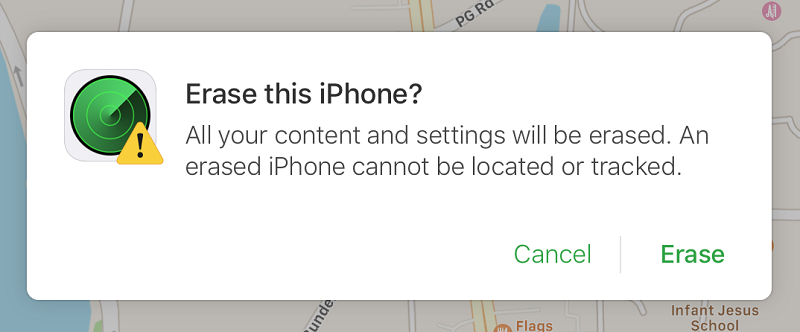
Method #2. How to Use iTunes Backup If You Have Forgotten Your Password?
If forgot iPhone passcode how to reset it? You can also use your iTunes backup in case you forgot iPhone passcode. If you normally back up your files using iTunes, then these steps below are useful.
- You have to connect your device to a computer using a cable.
- Then go to the “iTunes iPhone Management ”, look for “Restore ”, and then tap it.
- You will be asked to enter or type in your iTunes account, username, and password, it is the account that you used before to be able to register your iPhone. Then you just have to follow the steps on how to register your device.
- Then, choose which backup are you going to use to restore your device. This will be applicable if you have a lot of backups that you have created.
- Then once you have selected which backup are you going to use, iTunes will restore all its devices and settings.
- Once the process of restoring your device is done, you can now have a check to be able to make sure that it is done, the way you wanted it to be done.
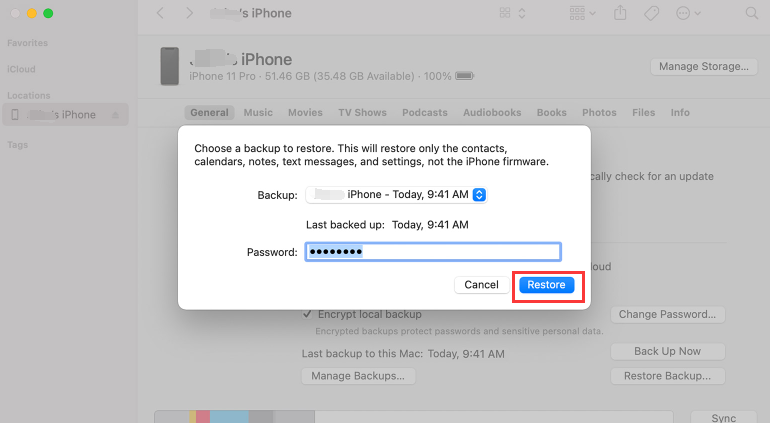
Method #3. How to Use Recovery Mode If You Have Forgotten Your Password?
If forgot iPhone passcode how to reset it? You can use the “Recovery Mode ”. Here’s what you have to do:
- You have to turn “Off ” your iPhone.
- Then, look for a computer and a cable, and then use it to connect your device to the computer.
- You have to reset your device hardly by holding the wake or sleep button and also the home button altogether.
- Let go of the buttons once you see the “Connect to iTunes ” screen.
- Then you have to tap “Restore ” which you will see on the screen of iTunes and the process of deleting your data will proceed.

Method #4. Use The iOS Unlocker
Now we are down to the last method that you can try . If you forgot iPhone passcode how to reset it? You have to use the iOS Unlocker! Your reliable partner when it comes to making sure that you can be able to secure your device while making sure that you are able to harness all the things that it can do.
The FoneDog iOS Unlocker will make sure that you will have control and jurisdiction over your device without any limitations. Also, with the use of this excellent iOS Unlocker, you will be sure that there is no way that the old Apple ID which was accessed using your device before can access your device today while using a new Apple ID that you have created only for yourself.
To be more familiar with the FoneDog iOS Unlocker, let us have the steps on how you use it in case you forgot iPhone passcode. This is also another reason why people choose this method because it is easy to use and control.
- Initially, you have to download and install the iOS Unlocker using your personal computer. Then, launch it, you have to go choose the “Wipe Passcode ” option to reset the iPhone passcode in case you have forgotten it.
- Then, you need a cable to connect your device to your computer, and then tap “Trust ” to be able to establish a connection between the two devices.
- If you have successfully followed steps 1 to 3, the process of downloading the firmware software will begin. Then, you have to click “Start ” to enable the scanning of the files on your device and download the firmware needed for the unlocking of the iOS Unlocker.
- Then, once you have successfully downloaded the firmware, you have to click “Unlock ”. And to see the details of the device that you are going to wipe the passcode, you have to put “0000 ” to be able to finish the process.
- Then, wait for some minutes until the process is already finished. And even though you forgot iPhone passcode , with the help of the iOS Unlocker you can now access your device.

Among all the methods that we have discussed above, we recommend the use of the iOS Unlocker. It is the most efficient one that you can use as a reference. On the other hand, you can still use all the other methods in case you have the resources to execute them.
People Also Read4 Best Ways on How to Reset Passcode on iPadEasy Guide on How to Factory Reset iPhone without Passcode
Part 2. To Summarize It All
It would really be so annoying to know that you have forgotten the passcode of your device. This is really frustrating if you have a lot of files and data that you have saved on the device. And in case you need to use the data, you need immediate action to solve the dilemma. It is good that we have a lot of methods that we can rely on in case we have encountered forgetting our device’s passcode.
If forgot iPhone passcode how to reset it? With all the methods that we have discussed above, we hope that you have learned a lot of things that you can use as references to be able to cope with the situation of accidentally forgetting your device’s passcode. You have to always remember that you must create a backup that you can use to restore your device once you have accessed it. It is one of the things that you can prepare before wiping or erasing your device’s passcode which could result in the wiping of all the data that you have on your device.
Written By Rosie
Last updated: 2022-04-07