When you can't access the iCloud details from iPhone/iPad, then you aren't able to download any app from the App Store. Do you know you can find iCloud account by IMEI ? Moreover, it also limits access to the iDevices. Also, when you want to manage the setup functions, you must access the iCloud account.
There are several ways you can retrieve the iCloud account. You can use the gadget's settings or the third-party integrations. The new method in town is when you have the IMEI, it's straightforward. In most cases, the IMEI number comes with the gadget box you might have bought many years ago.
However, if you have it at your disposal, then things are easy. What is IMEI? This is the unique identification number that comes with phones to help you in tracking thieves when the device is in the wrong hands. It helps trace the phone coordinates and get the new owner. Go to Settings> About> IMEI to get IMEI from your phone. It's that simple. When worse comes to the worst, and you cannot get back your iCloud account, you can also deactivate it and create a new one altogether.
Part #1: How to Find iCloud Account by IMEIPart #2: How Can You Retrieve An iCloud AccountPart #3: How to Remove Apple ID Using iOS UnlockerPart #4: Conclusion
Part #1: How to Find iCloud Account by IMEI
The unique identifier is different for all mobile gadgets. It is the only thing differentiating mobile phones even if they are the same brand and from the same manufacturer. In most cases, when you have it and verify it belongs to you, you only need to report the number to the service provider and have it blocked for use. With this in mind and the function, it is nearly impossible to find iCloud account by IMEI.
iCloud account is an Apple solution that supports several services for sensitive apple toolkits. It acts as a storage toolkit and also acts as your identification. You can use the same iCloud account on different devices.
It is the tool that runs operations of the iDevices. However, it's not a must to have a cloud account when you have your gadget, but it's important. Please wait until you lose your passcode or the iPhone and know its importance.
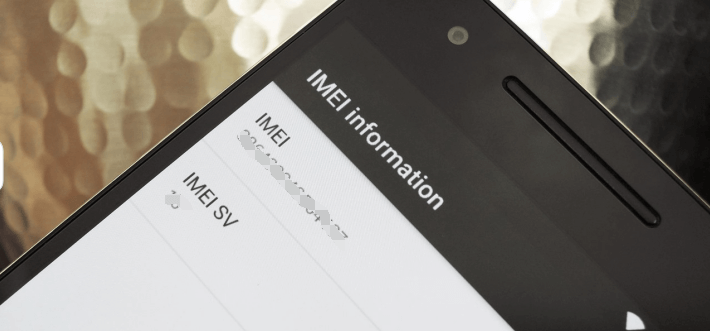
Part #2: How Can You Retrieve An iCloud Account
There are several ways to create an iCloud account. There is no relation between the iCloud account and the IMEI. They are two different entities with different functions. That's why the question of how to find iCloud Account by IMEI is fake. Here are three ways you can get an iCloud account
Method 1: Retrieve The iCloud Account from Email
This is an Email-based function. The internet never forgets; all the Emails you have received from iCloud can be retrieved from a simple search using the keyword. With that, you can open the Email and have all the details.
Method 2: Retrieve The iCloud Account Using Another Apple Device
Apple gadgets are compatible with each other. Thanks to the synchronization of its functions, you can access the iCloud account using a different Apple gadget. You can also find iCloud account by IMEI using the new gadget and still enjoy full access to the iCloud accounts. Here is the procedure. Go to Apple>System Preferences>iCloud to get your iCloud account details.
Method 3: Use the Apple Server to run a database search
The Apple customer care support comes in handy to get the link, which aids a user to get the Apple ID from the Apple server. Once you have the link, you can access the required information and get your iCloud ID back. You now have a choice to either maintain it or create another one and completely deactivate the retrieved one.
All of these provide the solutions to how to find iCloud Account by IMEI. Which one works for you?
Part #3: How to Remove Apple ID Using iOS Unlocker
This must-have application comes in handy to manage the passcode and iCloud account details. The toolkit runs on a simple console ideal for all users. Moreover, iOS Unlocker gives you limited access to iCloud settings with minimal effort.
Moreover, all your Apple ID features also come in place with minimal effort. Its advantage is once you run it, it erases the old Apple ID from the system. Therefore, it is one of the indirect ways you can find iCloud Account by IMEI. Additionally, the application supports iTunes backup, which helps minimize data loss anytime to run factory settings on your iPhone.
Here is the procedure of removing your Apple ID from the toolkit
- Download, install and run iOS Unlocker
- Click the Remove Apple ID menu
- Accept the Trus agreements and connect to the USB.
- Click the Start menu to begin the Apple ID removal process
- Input "0000 " as the unlock code as an authentication procedure
- Approve the Device details if correct and select Start to begin the firmware download process
Wait for some minutes, and the old Apple ID is removed from the system. This is easy since it manages the device minimizing access to the device from an original user remotely. What a pretty simple way how to find iCloud Account by IMEI.

People Also ReadTop 6 iCloud Remove Software to Remove iCloud Account EasilyHow to Delete iCloud without Password? 4 Simple Methods
Part #4: Conclusion
It's evident that the IMEI has a specific function in the Apple ID deletion and recovery process since they are parallel parameters in the technology world. A third-party solution is the best option for a passcode and Apple ID management. iOS Unlocker seems the best in this category, but there are several other options available in the market that you can also explore and utilize. It all depends on whether you are looking for manual or online solutions. The choice is yours when looking for ways and means how to find iCloud Account by IMEI.
Written By Rosie
Last updated: 2022-06-13