There comes a time when we want to take our iTunes playlists beyond the confines of the iTunes ecosystem. Whether it's sharing our favorite tracks with friends, accessing playlists on different devices, or exploring alternative music platforms, the need to export iTunes tracks becomes essential. You see, people can transfer Spotify playlists to Apple Music, how can we return that?
In this comprehensive guide, we will delve into the process of using an Apple Music unlocking software to export iTunes playlist and uncover various methods and tools to unlock the potential of your music library.
By following the step-by-step instructions and leveraging third-party applications, you'll be able to seamlessly export and import your iTunes playlists to different platforms, giving you the freedom to enjoy your music on your terms. So let's dive in and discover how you can make the most of your iTunes playlist and broaden your musical horizons.
Contents Guide Part #1: Can iTunes Playlists Be Exported?Part #2: Top Methods to Export iTunes Playlist to Other PlatformsPart #3: RECOMMENDED TOOL: Apple Music UnlockerConclusion
Part #1: Can iTunes Playlists Be Exported?
Yes, iTunes playlists can be exported. The process to export iTunes playlist allows you to transfer your curated collections of songs to other platforms or devices, enabling you to enjoy your music beyond the iTunes ecosystem. Exporting playlists provides flexibility, compatibility, and the ability to share your favorite tracks with others.
There are several methods available to export iTunes tracks:
- Exporting Playlists as XML : iTunes allows you to export playlists as XML files. XML is a universally supported file format that can be imported into other music players or management tools. While this method may not retain all metadata, it provides a basic way to transfer your playlist data.
- Third-Party Applications : There are various third-party applications designed specifically to facilitate the exporting of iTunes playlists. These tools often offer more advanced features and support exporting playlists in different formats, such as CSV, M3U, JSON, and more. They can provide a more seamless and efficient exporting process compared to manual methods.
- Manual Playlist Recreation : If you prefer not to use third-party tools or need to recreate playlists on specific platforms, you can manually recreate the playlists on other music streaming services or media players. This method involves creating new playlists on the desired platform and manually adding songs based on the original iTunes playlist.
Regardless of the method chosen, exporting iTunes playlists empowers you to extend the reach of your music library, share your favorite songs, and enjoy your curated collections across different platforms and devices.
Part #2: Top Methods to Export iTunes Playlist to Other Platforms
Method #1: Export iTunes Playlist as XML Files
Exporting playlists as XML offers compatibility with various media players and music management tools. XML files can be imported into other applications that support the format, allowing you to transfer your playlist data. However, XML exports may not retain all metadata, such as album artwork or play counts, and manual adjustments may be required when importing into other platforms.
To export an iTunes playlist as an XML file, follow these steps:
- Open iTunes on your computer and navigate to the playlist you want to export.
- Right-click (or control-click) on the playlist and select "Export " from the drop-down menu.
- Choose the XML format and select the destination folder where you want to save the exported file.
- Click "Save " to export the playlist as an XML file.
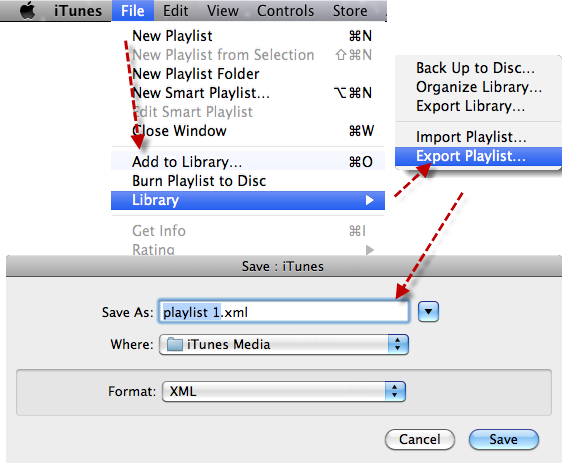
Method #2: Manual Playlist Recreation
Manual playlist recreation involves manually recreating playlists on other platforms or music streaming services. This method requires creating new playlists and adding songs manually based on the original iTunes playlist.
Here are some tips on recreating playlists on alternative platforms:
- Choose the platform or streaming service you want to recreate the playlist on (e.g., Spotify, Apple Music, Google Play Music).
- Create a new playlist within the chosen platform.
- Search for each song from the iTunes playlist and add them to the new playlist on the selected platform.
- Repeat the process until you have added all the songs from the original iTunes playlist.
- Make any necessary adjustments or enhancements to the recreated playlist.
Note: Some third-party applications discussed earlier may also provide features to automate this manual playlist recreation process by transferring songs directly from iTunes to other platforms.
So, that’s it! These are the methods on how to export iTunes playlist from the platform. By exploring these methods and tools, you can choose the most suitable approach to export your iTunes playlists, ensuring compatibility and portability across different platforms and devices.
Part #3: RECOMMENDED TOOL: Apple Music Unlocker
Apple Music Unlocker is a robust and dependable software solution for converting and downloading Apple Music music for offline playing on a variety of devices. It provides a simple solution to circumvent the constraints imposed by Apple Music's DRM (Digital Rights Management) protection, allowing users to listen to their favorite Apple Music tunes without restriction.
The ability to remove DRM from Apple Music is one of its core capabilities. Users may convert their DRM-protected Apple Music recordings into DRM-free files that can be played on any device, even if they do not have an ongoing Apple Music membership. This is especially beneficial for consumers who wish to transfer and play Apple Music songs on iPods.
Apple Music Unlocker also enables batch conversion, which allows users to convert numerous Apple Music tracks at the same time, saving time and work. Important metadata, such as song title, artist, album, and album artwork, is also retained by the program, providing a smooth transition from Apple Music to the converted files.
Here are the steps to use the tool to export iTunes playlist :
Step #1: Start the Apple Music Unlocker application. Select "Open the Apple Web Player " from the software's primary interface.
Step #2: Locate and click on the "Sign in " button in the top right corner of the window to access your Apple ID.

Step #3: Simply drag the title of a song or playlist to the red add symbol to pick it. If you want to add all of the songs from a playlist, open the playlist and click the red add icon.
Step #4: Select an output format, such as MP3, M4A, FLAC, or WAV. You may also change the output folder to indicate where the converted files should be kept if you like.
Step #5: Click the "CONVERT " or "CONVERT ALL " button.

Apple Music Unlocker is compatible with both Mac and Windows operating systems, making it accessible to a wide range of users. It offers regular updates to ensure compatibility with the latest versions of Apple Music and operating systems, providing a reliable and up-to-date solution for Apple Music conversion needs. It is a great way to grab all the music tracks you love from Apple Music and iTunes.
People Also Read How to Sync Spotify to Apple Watch: A Step-by-Step Guide GUIDE: Top Tricks to Transfer iTunes Audiobooks to iPhone
Conclusion
The process to export iTunes playlist collections is a powerful way to unlock the potential of your music library, allowing you to enjoy your curated collections beyond the confines of the iTunes ecosystem. In this comprehensive guide, we explored different methods and tools to export iTunes tracks, ensuring compatibility and portability across various platforms and devices.
By exporting playlists as XML files, using third-party applications, or manually recreating playlists, you can take your music to new heights. Each method has its advantages and limitations, so choose the one that best suits your needs and preferences.
While there are several third-party applications available, one notable recommendation is Apple Music Unlocker. This tool simplifies the process of exporting and transferring iTunes playlists to Apple Music. With TuneSolo, you can seamlessly migrate your playlists, preserving all metadata and song information, making it a valuable asset for Apple Music users looking to unlock their iTunes playlists.
In conclusion, exporting iTunes playlists empowers you to broaden your musical horizons, share your favorite tracks, and enjoy your curated collections on a variety of platforms and devices. By following the methods, tips, and recommendations outlined in this guide, you can make the most of your iTunes playlists and embark on a versatile and enriching music journey. So, go ahead and export your iTunes playlists, unlocking the full potential of your music library.
Written By Rosie
Last updated: 2023-05-18