There are lots of ways to download YouTube Music to Apple Watch, and if you want to enjoy offline listening, learning more about this topic would really be essential. YouTube Music is one of the most sought-after platforms when it comes to catering music to the masses. It can give listeners a really incredible music listening experience with the various library it has, playlists that can be personalized based on your own taste, and access to exclusive content.
And this ability to download YouTube tracks to Apple Watch is just the beginning of having your most loved songs on your own wrist! And if you have an Apple Watch Series 3 or a higher version of the device, you can directly browse music collections on YouTube, control playback, and even choose casting options!
But, as we go along the article, it can be discovered that there are not really that many options to download YouTube tracks, especially without a Premium. So we are going to give you options that you would definitely want to take note of.
Contents Guide Part #1: How to Stream YouTube Music on Your Apple Watch?Part #2: How Can I Download YouTube Music for Offline Listening Easily?Part #3: How to Sync Youtube Music to Apple Watch for Offline Playing?Summary
Part #1: How to Stream YouTube Music on Your Apple Watch?
Now, before we discuss how to download YouTube Music to Apple Watch, there are many important things or procedures that we have to figure out first. Before we are able to go on with downloading YouTube music, let us be aware of the things that we have to prepare:
- We will need an iPhone.
- It is needed to have your Apple Watch (it can be a Series 3, or an Apple Watch with watchOS 6 or above).
- You need to have a YouTube Premium Music subscription or a YouTube Premium account.
- You have to give the latest version of YouTube Music.
So, in order to download the YouTube Music app on your Apple Watch, here’s what you have to do:
Step #1: Initially, it is needed that you press the Digital Crown in order to see the Home Screen, and then choose the App Store on your Apple Watch.
Step #2: Then look for the YouTube Music app, and then choose it.
Step #3: Then choose the Get option in order to install the app on the Apple Watch. Once done, open the YouTube Music app in order to access it.
It is also possible to install the YouTube Music app on your Apple Watch with the use of your iPhone, and you have to make sure that the Apple Watch is paired with your iPhone, and also place the Apple Watch on the charger, to do it, you have to:
Step #1: Initially, start installing the YouTube Music app on your iPhone and look for it in the App Store.
Step #2: Then launch the Watch app on your iPhone, and then choose the My Watch button which you will see at the bottom part of the interface.
Step #3: You need to scroll down until you are able to see the section for “Available Apps”. Then open the YouTube Music app, and then choose the “Install” option which you will see at the right part of the screen.
Once the app is installed, you will see the section entitled “Installed on Apple Watch” on your Watch app.
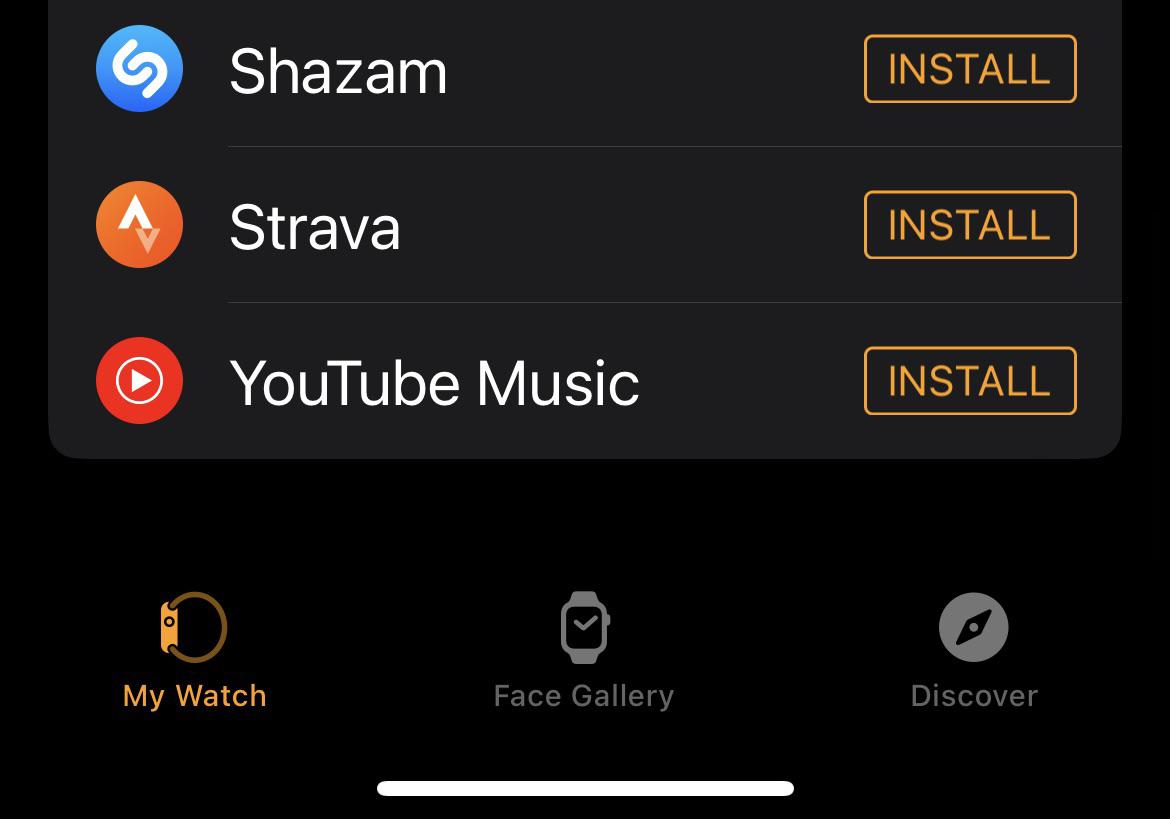
In order to listen to songs from YouTube music on your Apple Watch while online, you have to:
Step #1: Log into your account in the YouTube Music app, and make sure that your account is a Premium one.
Step #2: Open the YouTube Music app on your Apple Watch. Then under the Library option, choose the albums, playlists, artists, or songs that you want to play. If your iPhone is nearby, you can use it to play a track directly from your Apple Watch.
But, as we have said, these steps are only applicable if you are going to access the app online, how about if you want to download YouTube Music to Apple Watch offline, what do you have to do?
Part #2: How Can I Download YouTube Music for Offline Listening Easily?
We have talked about ideas on how to download YouTube tracks to Apple Watch in the previous part of the article including ways to download the app and install it on your device. We have also talked about the procedures on how to play YouTube music for online listening, but what if you want to listen to songs you love from YouTube, offline?
Well, it is possible, with the help of the tool that we are about to share with you, here. The tool that we are talking about is called the Apple Music Unlocker. This tool can be installed on your device with the help of the links that come with the download package.
The Apple Music Unlocker has a free trial and registered version, so you can choose whether you want to have an initial assessment of the tool before going all in!
Once you are successful with the installation procedures, it is now time to register the Apple Music Unlocker. Before you register the tool, you need to check your email for the license key which will be essential for the registration process. Here are the things that you have to do to register the tool.
Step #1: Open the Apple Music Unlocker tool, and then tap the Unactivated option.
Step #2: Then, type in your email address, and type in the one that you have used in purchasing the license key, you also have to type in your license key.
Step #3: Choose the “Activate” tab to successfully process your registration. If you have not bought the license key yet, you can tap the “Buy Now” option in order to buy a license.
There are chances that the registration process might fail, and these are the possible reasons why:
- You have downloaded the wrong version of the license which is not suitable for the device you have.
- You have inputted the wrong email address.
- There are additional spaces typed before or after the email address or registration code.
In case you have encountered the failure to register, you can still do something and can still solve the dilemma, you just have to ask customer support and explain the scenario.
So, if you want to download YouTube Music to Apple Watch and have the songs be enjoyed for offline listening, here’s how you use the Apple Music Unlocker.
Step #1: Launch the Apple Music Unlocker
To begin the process, open your PC and check your iTunes app. Log into iTunes using your credentials, and once logged in, launch the Apple Music Unlocker. Upon opening the tool, you will see the “Open the Apple web player” option, once you see it, tap it.
Step #2: Log into Your Apple ID
Then, you have to sign in to your Apple ID and tap the “Sign In” option which you can see at the top right part of the screen. There is no need for you to worry about all your personal data, the Apple Music Unlocker will take care of all your personal details.
Step #3: Add the Songs, Playlists, Or Albums That You Want To Convert
For the third step, you now have to choose the playlists, songs, or albums that you want to convert, you shall drag them to the red add icon. You can also alternatively add the songs by launching the playlist and by tapping the red add icon, to add the songs from the chosen playlist.
Step #4: Choose Your Output Settings
Now that you have added the songs, it is time to set the output format that you want, you can choose from FLAC, WAV, MP3, and M4A. You also need to choose the folder where to save the output files once the conversion is completed.
Step #5: Tap the Convert Button
And to start the conversion process, tap the “Convert” tab to convert one song, or if you want to convert all the songs that you have added you can choose the “Convert All” button.

Part #3: How to Sync Youtube Music to Apple Watch for Offline Playing?
After you finished to download YouTube Music to Apple Watch, now that you have all the YouTube songs that you want, you can now start adding them to your Apple Watch using your iPhone. You might have known how to sync Spotify songs to an Apple Watch but dealing with YouTube Music can be a bit different. To execute it, you have to:
- Add the YouTube Music library to your iTunes. Open iTunes, and then tap “File”, and then choose the “Add File to Library” option, this will add the downloaded YouTube Music to your iTunes.
- Then sync YouTube Music from iTunes to your iPhone. Using a USB cable, start connecting your iPhone to the computer, and then tick your iPhone from the upper right part of iTunes. Tap the Menu bar, and then choose the “Sync Music” option, and then hit the “Entire music library”, in order to sync YouTube Music downloads to your iPhone.
- Begin the transfer of music from YouTube to your Apple Watch. Turn on the Bluetooth of your iPhone, and then open the Apple Watch option on your iPhone and then switch to the “My Watch” option. Hit “Music”, and then the “Add Music” option in order to add the YouTube songs to your Apple Watch!

People Also Read Transfer YouTube Music to Amazon Music: A Detailed Guide Apple Music Vs YouTube Music: Which Reigns the Supreme?
Summary
It is nice to learn the many procedures on how can we enjoy music at its best. And we are also lucky to have a lot of platforms to access these music files, one of which is YouTube Music. We have learned from the previous parts of the article ways to download YouTube Music to Apple Watch, we have procedures for online and offline listening.
And with the help of the tool that we have also shared with you, called the Apple Music Unlocker, it is now possible to unlock and convert songs from any online service or platform so we can use them conveniently. Given that the songs will not be utilized for illegal selling and distribution, the Apple Music Unlocker would be such a good help.
Now, the music experience of each and every music lover would be worthwhile and can be tagged as the best one, anyone can enjoy.
Written By Rosie
Last updated: 2023-07-17