Spotify has become one of the most popular streaming platforms worldwide, offering a vast collection of music to its users. While the service is convenient for online streaming, there are times when you might want to download Spotify playlist to MP3. You might know how to upload MP3 files to Spotify, then what about this trick?
In this comprehensive guide, we'll walk you through the process of downloading Spotify playlists to MP3 format, ensuring that you can enjoy your music anytime, anywhere. We'll explore various methods and tools available, so you can choose the one that best suits your needs. Let's get started and unlock the freedom of offline listening to your cherished Spotify playlists.
Contents Guide Part #1: The Official Way to Download Spotify Playlist [Mobile/Desktop]Part #2: Download Spotify Playlist to MP3 Online [For Free]Part #3: Download Spotify Playlist to MP3 [The Best Way]Part #4: Download Playlists from Spotify to MP3 [For Android]Part #5: Download Spotify Playlist to MP3 [For iOS]Part #6: Download Playlists on Spotify to MP3 [Via Audio Recording Tools]Conclusion
Part #1: The Official Way to Download Spotify Playlist [Mobile/Desktop]
Before we talk about how to download Spotify playlist to MP3, let’s talk about the official way of downloading tracks on Spotify. If you have a premium subscription to Spotify, the official way to download playlists for offline listening is built right into the Spotify app. Whether you're using a mobile or desktop device, here's how you can download Spotify playlists directly from the platform.
Mobile Devices (Android and iOS):
- Launch Spotify: Open the Spotify app on your mobile device.
- Find the Playlist: Browse through your playlists and select the one you want to download.
- Enable Offline Mode: Tap on the three dots (...) next to the playlist’s name and select “Download” or “Make Available Offline”. Spotify will begin downloading the playlist to your device.
- Access Downloaded Playlist: Once the download is complete, you can find the downloaded playlist in the “Your Library” or “Playlists” section of the Spotify app. A green arrow icon will indicate that the playlist is available offline.
Desktop Devices (Windows and Mac):
- Open Spotify: Launch the Spotify application on your desktop device.
- Locate the Playlist: Locate the playlist you wish to download from the left sidebar or under the “Your Library” section.
- Enable Download: Click on the three dots (...) next to the playlist’s name and select “Download” or “Download to Local Files”. Spotify will start downloading the playlist to your computer.
- Access Downloaded Playlist: Once the download is complete, you can access the downloaded playlist under the “Your Library” section. A green arrow icon will indicate that the playlist is available offline.
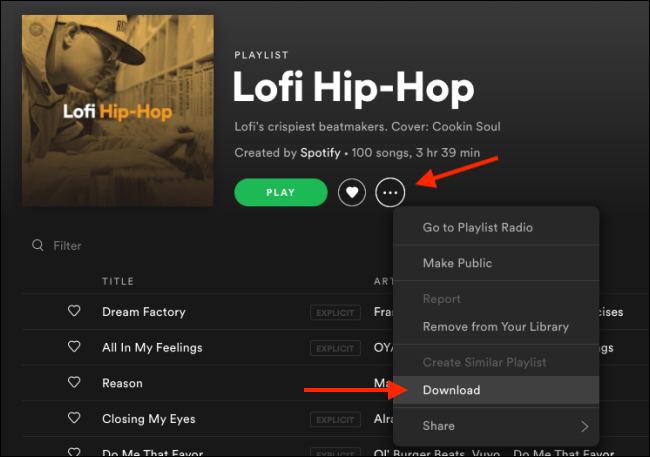
By following these steps, you can easily download your desired Spotify playlists directly from the platform itself. Keep in mind that downloaded playlists are available for offline listening within the Spotify app only, and they are encrypted to prevent unauthorized access. This means if you want to save those Spotify songs to SD Card, you might need some "extra help".
Remember, this method is only available to Spotify premium subscribers. If you have a free account, you won't have the option to download playlists for offline listening.
Part #2: Download Spotify Playlist to MP3 Online [For Free]
When we talk about how to download Spotify playlist to MP3 format, online tools offer a convenient and accessible solution. Two popular online tools for this purpose are SpotifyDown.com and SpotifyMate.com. Let's take a closer look at these platforms and how they can assist you in converting your favorite Spotify playlists into MP3 files.
Method #1: Using SpotifyDown.com
SpotifyDown.com is a user-friendly online tool specifically designed for downloading Spotify playlists as MP3 files. Here's how you can use it:
- Visit SpotifyDown.com in your web browser.
- Open Spotify and navigate to the playlist you wish to download.
- Copy the playlist’s URL.
- Return to SpotifyDown.com and paste the URL into the designated field.
- Click on the “Download” or “Convert” button to initiate the conversion process.
- Once the conversion is complete, you will be provided with a download link for the MP3 file.

Method #2: Using SpotifyMate.com
Another reliable online tool for downloading Spotify playlists to MP3 is SpotifyMate.com. This platform offers a straightforward approach to converting your playlists. Here's how to use it:
- Go to SpotifyMate.com using your preferred web browser.
- Launch Spotify and find the playlist you want to download.
- Copy the playlist’s URL.
- Return to SpotifyMate.com and paste the playlist URL into the provided field.
- Click on the “Convert” or “Download” button to start the conversion process.
- Once the conversion is complete, you can download the MP3 file to your device.

Both SpotifyDown.com and SpotifyMate.com offer fast and efficient conversion processes, making it easier for you to enjoy your Spotify playlists offline in MP3 format. However, keep in mind that these online tools may have limitations or restrictions, and the quality of the converted MP3 files may vary. Additionally, always ensure you are complying with the terms and conditions of Spotify and the copyright laws of your region when using such tools.
Part #3: Download Spotify Playlist to MP3 [The Best Way]
When it comes to downloading playlists from Spotify to MP3 format on Mac or Windows, one tool that has gained popularity is the Spotify Music Unlocker by iOS-Unlocker.com. It is the best method you can use to download Spotify playlist to MP3 files.
This software provides a straightforward approach to converting Spotify playlists into MP3 files on your computer. Here's how you can use Spotify Music Unlocker:
1. Launch Spotify Music Unlocker and click on "Open Spotify Web Player ".

2. Sign in to your Spotify account. If you don't have an account, create one.

3. To add an album or playlist to the conversion list, click on the green "Add" button or drag and drop it onto the green "Add" icon.

4. To add a single song to the conversion list, drag and drop it onto the blue icon.
5. Select your preferred output format, such as MP3, M4A, WAV, or FLAC. You can also specify the output folder where the converted files will be saved.

6. Select one or more tracks from the conversion list and click on "Convert " to start the conversion process.

Part #4: Download Playlists from Spotify to MP3 [For Android]
We will now talk about how to download Spotify playlist to MP3 using Android devices. If you're an Android user, you can leverage dedicated apps to download Spotify playlists as MP3 files directly on your device. One such app that stands out is Spotiflyer. Let's delve into how you can utilize this app to download your favorite Spotify playlists as MP3 on your Android device.
Spotiflyer is a popular Android app that allows you to download Spotify playlists, albums, and tracks as MP3 files. Here's a step-by-step guide on using Spotiflyer:
- Install Spotiflyer : Visit the Google Play Store on your Android device and search for “Spotiflyer”. Install the app on your device.
- Launch Spotiflyer : Open the Spotiflyer app on your Android device.
- Log in to Spotify : Spotiflyer requires access to your Spotify account. Log in using your Spotify credentials to proceed.
- Browse and Select Playlist : Once logged in, browse your Spotify playlists within the Spotiflyer app. Select the playlist you want to download as an MP3.
- Adjust Settings (Optional) : Spotiflyer offers various settings to customize your MP3 downloads. You can specify the output quality, set the download location, and choose whether to download album art and metadata.
- Start the Download : After selecting the desired settings, tap the download button to initiate the MP3 download process. Spotiflyer will convert the selected playlist into individual MP3 files and save them to your device.
- Access Downloaded MP3s : Once the download is complete, you can access the downloaded MP3 files through the Spotiflyer app or via your device’s file manager.

Spotiflyer simplifies the process of downloading Spotify playlists to MP3 on your Android device, allowing you to enjoy your music offline without any limitations. However, it's important to note that using third-party apps to download music from Spotify may be against Spotify's terms of service. Make sure to comply with the rules and regulations set by Spotify and respect copyright laws while using such apps.
Part #5: Download Spotify Playlist to MP3 [For iOS]
If you're an iPhone user, one alternative method to download Spotify playlist to MP3 files is by utilizing Telegram bots. Telegram is a messaging app that allows the integration of various bots, including Spotify-related bots that can assist you in converting Spotify playlists to MP3 format. Here's how you can download Spotify playlists to MP3 on your iPhone using Telegram bots:
- Install Telegram : Download and install the Telegram app from the App Store on your iPhone. Create an account if you don’t have one already.
- Find a Spotify Bot : Within the Telegram app, search for Spotify bots that provide the feature of downloading Spotify playlists as MP3 files. One popular bot is “@SpotifyMusicDownloaderBot”. Locate and add the bot to your Telegram contacts.
- Start a Chat with the Bot : Open a chat with the Spotify bot by selecting it from your contacts.
- Provide the Spotify Playlist Link : In the chat with the Spotify bot, provide the link of the Spotify playlist you want to convert to MP3. You can obtain the playlist link by tapping the “Share ” button in the Spotify app and selecting the “Copy Link ” option.
- Follow the Bot’s Instructions : The Spotify bot will guide you through the process of converting the playlist to MP3. It may ask for specific commands or provide a menu of options to choose from. Follow the instructions provided by the bot to initiate the conversion.
- Download the MP3 Files : Once the conversion process is complete, the bot will provide you with a download link or send the MP3 files directly to you. Tap on the link or download button to save the MP3 files to your iPhone.
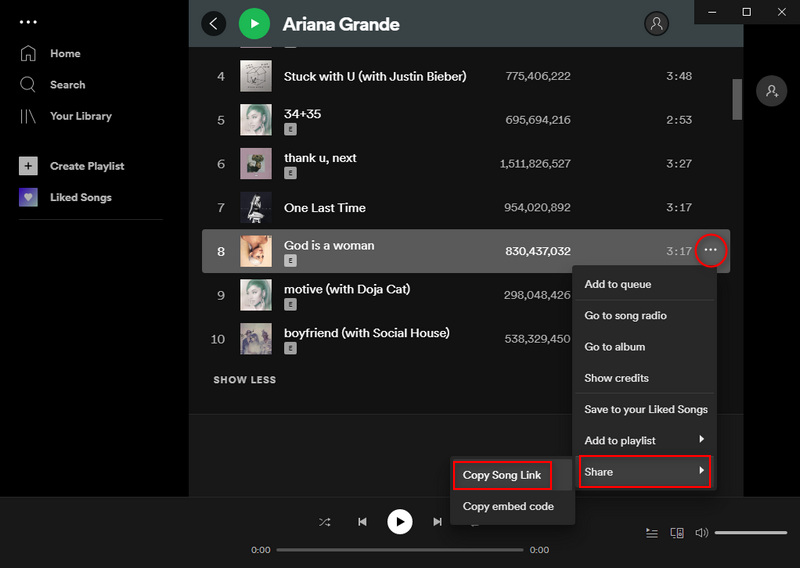
Please note that using Telegram bots for downloading Spotify playlists as MP3 files may have limitations and can be subject to changes in the availability of bots or their functionalities
Part #6: Download Playlists on Spotify to MP3 [Via Audio Recording Tools]
If you're looking for another method to download Spotify playlist to MP3, you can consider using audio recording tools. One popular tool that can assist you in this process is Audacity. Here's how you can use Audacity to record Spotify playlists:
- Install Audacity : Download and install Audacity, a free and open-source audio recording and editing software, from the official website. Make sure to choose the version compatible with your operating system.
- Set Up Audacity : Launch Audacity on your computer and configure the audio settings. Go to the “Edit ” menu, select “Preferences ”, and under the “Devices ” tab, choose the appropriate input and output devices.
- Start Spotify and Play the Playlist : Open Spotify on your computer and locate the playlist you wish to download. Start playing the playlist.
- Start Recording in Audacity : Switch back to Audacity and click on the “Record ” button to start the recording process. Ensure that Audacity is capturing the system audio.
- Record the Playlist : Allow Audacity to record while the Spotify playlist is playing. It will capture the audio output from your computer.
- Stop Recording and Save the File : Once the playlist finishes playing, click on the “Stop ” button in Audacity to end the recording. Trim or edit the recording if necessary. Finally, go to the “File ” menu and select “Export ” to save the recorded audio as an MP3 file.
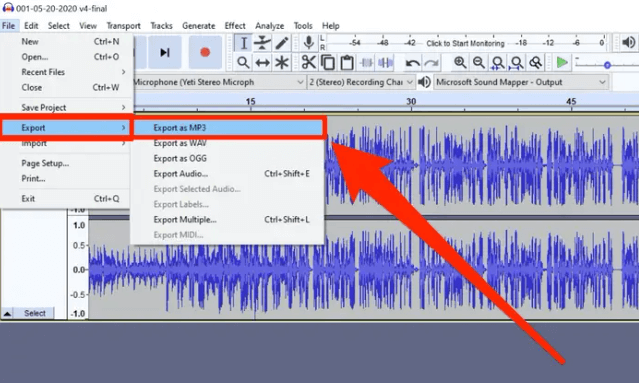
Using Audacity or similar audio recording tools can provide a way to capture Spotify playlists as MP3 files. However, keep in mind that this method relies on recording the audio in real time and may result in lower audio quality compared to direct downloads. It's worth noting that this method should only be considered for personal use and not for redistributing copyrighted content.
People Also Read Experience the Beat: How to Get Spotify Premium Free Connect And Share Music: How to Add Friends on Spotify
Conclusion
This article introduces a total of 7 methods to Download Spotify Playlist to MP3, but Spotify Music Unlocker is the best choice. The converter is easy to use, fast, and compatible with macOS and Windows operating systems.
Spotify Music Unlocker from iOS-Unlocker.com is a convenient and efficient tool for downloading Spotify playlists to MP3 format on Mac and Windows platforms. It uses advanced conversion technology to download lossless songs quickly and efficiently without waiting.
Written By Rosie
Last updated: 2023-05-31