Are you a music enthusiast who loves to listen to your favorite tracks on the go? Spotify, one of the most popular music streaming platforms, offers a vast library of songs, playlists, and podcasts. While streaming is convenient, there are times when you want to have your favorite tunes available offline, especially in areas with limited internet connectivity.
In this article, we will walk you through various methods to download music from Spotify, allowing you to enjoy your beloved tracks even without an internet connection. Whether you're a premium subscriber or using the free version, we've got you covered. So let's dive in and unlock the world of offline music with Spotify!
Contents Guide Part #1: The Official Way to Download Music from SpotifyPart #2: The Best Way to Download Music from Spotify without PremiumPart #3: FAQs: Download Music from Spotify
Part #1: The Official Way to Download Music from Spotify
Generally, you want to download songs from Spotify through the official way, you need a Premium account. If you are a Spotify free user and don't want to subscribe a Premium plan, then Part 2 is for you to download Spotify Music for free without premium.
Method #1: Through the Desktop App
The process to download music from Spotify using the official desktop app is a straightforward process. Follow these steps to enjoy your favorite tracks offline:
- Install the Spotify Desktop App. If you haven’t already, download and install the Spotify desktop app on your computer. You can find the official download link on Spotify’s website. Ensure you have a valid Spotify account.
- Log in to Your Account. Launch the Spotify app and log in using your account credentials. If you don’t have an account, you can sign up for free or opt for a premium subscription for additional features.
- Search for Music. Use the search bar located at the top of the app to find the music you want to download. You can search for specific songs, albums, or artists.
- Create a Playlist. To download music from Spotify, you need to create a playlist. Click on the “New Playlist ” button on the left-hand side of the app’s interface. Give your playlist a name and click “Create.”
- Add Songs to Your Playlist. Browse the Spotify library and add songs to your newly created playlist. You can drag and drop tracks or right-click on a song and select “Add to Playlist” > “Your Playlist Name”.
- Enable Offline Mode. To download music for offline listening, you need to enable Offline Mode. On the desktop app, go to “File” > “Offline Mode” to toggle it on. When Offline Mode is active, the switch will turn green.
- Download Your Playlist. Once you’ve enabled Offline Mode, return to your playlist. You’ll notice a toggle switch next to the playlist’s name. Slide it to the right to initiate the download. The app will start downloading the songs in your playlist for offline listening.
- Access Your Downloaded Music. Once the download is complete, you can access your downloaded music by going to the “Your Library” section of the app. From there, select “Playlists ” and then choose your downloaded playlist. You can now enjoy your favorite music even without an internet connection.
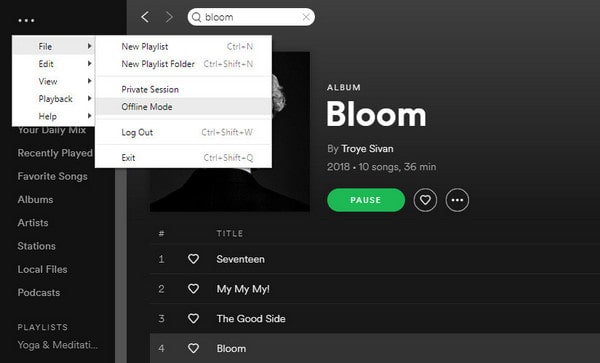
Method #2: Download Music from Spotify through Mobile App
Here's the method of downloading music from Spotify through the mobile app:
- Install the Spotify Mobile App.
- Log in to your Spotify account.
- Search for the desired music.
- Create a playlist.
- Add songs to your playlist.
- Enable Offline Mode in the app's settings.
- Download your playlist by tapping the three-dot menu icon and selecting "Download ".
- Access your downloaded music in the "Your Library" section.
By following these steps, you can easily download songs from Spotify using the official mobile app and enjoy your favorite tracks offline.
Part #2: The Best Way to Download Music from Spotify without Premium
Spotify Music Unlocker is a software program that can be used to download and convert Spotify songs, albums, and playlists to MP3, M4A, WAV, FLAC, and other popular audio formats. This allows you to listen to your Spotify music on any device, even if it does not support Spotify.
This is a very easy-to-use program. Simply open the program, sign in to your Spotify account, and then select the songs, albums, or playlists that you want to download. The program will then download and convert the songs to the format that you selected.
Spotify Music Unlocker is also a very fast program. It can download and convert songs at speeds up to 5X faster than real-time. This means that you can download your entire Spotify library and export those downloaded Spotify songs to any outer drive like an SD card or something else. in a matter of minutes.
In addition to being easy to use and fast, Spotify Music Unlocker also preserves the original quality of your Spotify music. This means that you will be able to listen to your music in the same high quality that you were used to when you were listening to it on Spotify.
This amazing program is a great way to download and convert your Spotify music to a format that you can use on any device. It is easy to use, fast, and preserves the original quality of your music. Plus, you don’t need technical knowledge to use it.
Here are the steps you should follow to download music from Spotify using this free-to-use Spotify to MP3 converter tool:
Step #1: Open Spotify Music Unlocker and click on the "Open Spotify Web Player " button.

Step #2: Sign in to your Spotify account. If you don't have an account, you can create one for free.

Step #3: To add an album or playlist to the conversion list, you can either click on the green "Add" button or drag and drop it onto the green "Add" icon.

Step #4: To add a single song to the conversion list, simply drag and drop it onto the blue icon.
Step #5: Select your preferred output format, such as MP3, M4A, WAV, or FLAC. You can also specify the output folder where the converted files will be saved.

Step #6: Once you've selected the tracks you want to convert, click on the "Convert " button to start the process.

Part #3: FAQs: Download Music from Spotify
Here, we address some common questions related to downloading music from Spotify. Read on to find answers to these frequently asked questions:
How Much Storage Space Is Required to Download Music from Spotify?
The amount of storage space required depends on the number of songs you download. On average, a high-quality (320 kbps) song on Spotify takes around 7-10MB of storage. So, if you plan to download a large number of songs, ensure you have sufficient storage available on your device.
Can I Download Songs from Spotify on Multiple Devices?
Yes, both Spotify Free users and Premium users can download music tracks from Spotify on multiple devices. But Free users can only download Spotify podcast, while Premium users can download all music. However, Free users are limited to a maximum of three devices, while Premium users can download on up to five devices.
How Can I Manage My Downloaded Music on Spotify?
To manage your downloaded music, go to the "Your Library" section of the Spotify app. From there, select "Playlists " and choose the playlist containing your downloaded songs. You can add or remove songs from the playlist and also clear your downloaded content if needed.
Can I Share My Downloaded Spotify Music with Others?
No, downloaded Spotify music is encrypted and can only be accessed through the Spotify app on the device where it was downloaded. You cannot share the downloaded music files directly with others.
How Long Can I Listen to Downloaded Music Offline on Spotify?
For Spotify Free users, you need to go online at least once every 30 days to keep your downloaded music accessible offline. For Spotify Premium users, there is no time limit as long as your subscription remains active.
Can I Download Podcasts from Spotify?
Yes, Spotify allows both Free and Premium users to download podcasts for offline listening. Simply follow the same steps as downloading music to create a playlist and add your desired podcasts to it.
Can I Download Music from Spotify to An SD Card?
Yes, if you have an Android device with an SD card slot, you can change the storage location for your downloaded Spotify music to the SD card. In the Spotify app settings, navigate to "Storage " and choose the SD card as your preferred storage location.
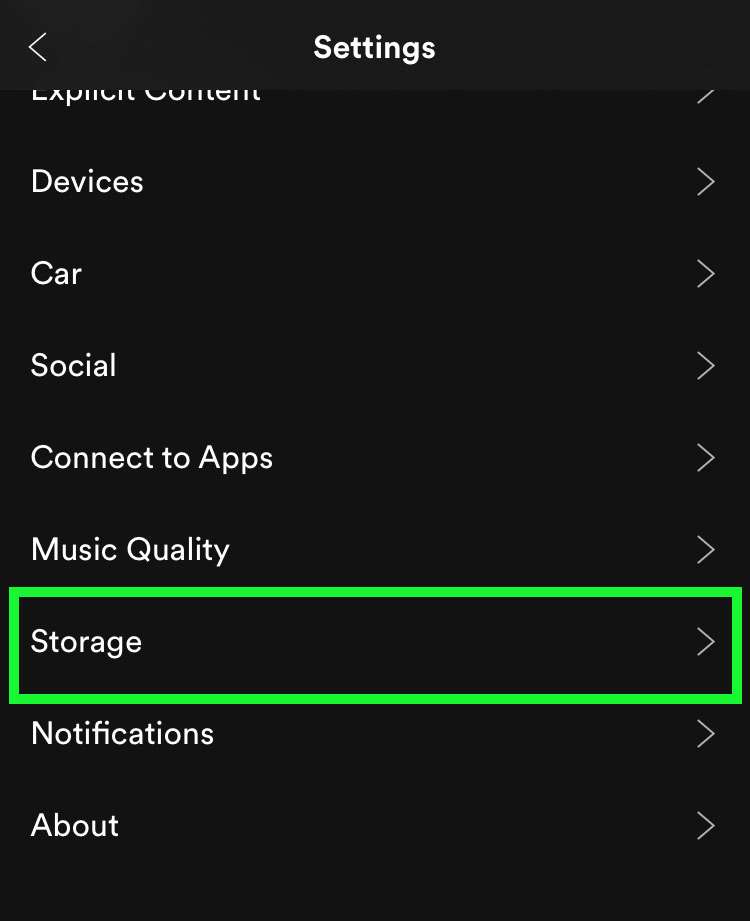
Can I Download Spotify PLaylists to My Computer for Offline Listening?
Yes, Spotify allows users to download music from Spotify onto their computers using the desktop app. Simply follow the steps mentioned earlier in this article for downloading music through the desktop app.
How Long Does It Take to Download Spotify Music Tracks?
The time it takes to download songs from Spotify depends on various factors such as the number of songs, the speed of your internet connection, and the processing power of your device. Generally, individual songs or a playlist of a few dozen songs can be downloaded within minutes.
Can I Download Songs on Spotify While with A Mobile Data Connection?
Yes, you can download songs from Spotify using a mobile data connection. However, keep in mind that downloading large amounts of music over mobile data may consume a significant amount of your data plan. It is advisable to download music using a Wi-Fi connection to avoid data overage charges.
Can I Download Music from Spotify on Multiple Platforms Simultaneously?
Yes, you can download songs from Spotify on multiple platforms simultaneously, as long as you are signed in to your Spotify account on each device and have the appropriate storage space available.
Can I Download Spotify Songs to An Apple Watch Or Other Smartwatches?
As of the current date, Spotify does not offer the capability to download music directly onto smartwatches. However, you can use Spotify Connect to control playback on your smartwatch while streaming from your paired mobile device.
People Also Read 2024 Guide: How to Make A Shared Playlist on Spotify Experience the Beat: How to Get Spotify Premium Free
Written By Rosie
Last updated: 2023-05-31