Amazon Prime Music offers a vast selection of music, with millions of songs available for streaming on-demand. However, if you want to take your music with you offline or play it on a device that doesn't have internet access, you'll need to download it to your PC first.
The process to download Amazon Prime Music to PC can seem daunting at first, but with the right tools and a little bit of know-how, it's a straightforward process. In this article, we'll walk you through everything you need to know to download Amazon Prime Music to your PC, including selecting the right software, configuring your settings, and troubleshooting common issues. Whether you're a seasoned music lover or a newcomer to the world of digital downloads, our guide has everything you need to get started.
Contents Guide Part #1: Understanding Amazon Prime Music DownloadsPart #2: The Official Way to Download Amazon Prime Music to PCPart #3: Troubleshooting Common Issues of the Downloading ProcessPart #4: The Best Way to Download Amazon Prime Music to PCConclusion
Part #1: Understanding Amazon Prime Music Downloads
When it comes to accessing music on Amazon Prime Music, there are two options: streaming and downloading.
Streaming refers to the process of listening to music directly from Amazon's servers without actually downloading the music files to your device. This means that you can access the entire catalog of Amazon Prime Music's songs and albums as long as you have a stable internet connection.
On the other hand, choosing to download Amazon Prime Music to PC means that you're actually saving a copy of the music file to your device. Once downloaded, you can listen to the music offline, without needing an internet connection. This is especially useful if you want to listen to your favorite songs while traveling, during commutes, or when you're in an area without a stable internet connection.
There are two types of downloads available on Amazon Prime Music: standard quality and high quality. Standard-quality downloads are typically smaller in size and take up less space on your device, but the audio quality is lower. High-quality downloads are larger in size but offer higher audio quality and a better listening experience.
It's worth noting that Amazon Prime Music only allows users to download music for offline listening within the app. You cannot download music files directly from Amazon Prime Music to your PC without using a third-party software or app. However, once downloaded within the app, you can save the Amazon music files to your PC for permanent storage.
Part #2: The Official Way to Download Amazon Prime Music to PC
There are a few other things to keep in mind when using the official method to download Amazon Prime Music to PC:
- Only certain songs and albums are available for download: Not all songs and albums on Amazon Prime Music are available for download. Some artists or labels may choose to restrict downloads for their content, so be sure to check if the album or song you want to download is available for offline listening.
- Download limits: Amazon Prime Music sets a limit on the number of songs you can download per account. This limit varies depending on your location and the type of Amazon Prime subscription you have. In most cases, the limit is around 100 songs per account.
- Offline listening restrictions: If you cancel your Amazon Prime subscription or if your subscription expires, you will no longer be able to access the songs you downloaded for offline listening. Additionally, if you sign out of the Amazon Music app on your device, you may also lose access to your downloaded songs.
- DRM protection: The songs downloaded using the official method are protected by DRM (Digital Rights Management), which means they cannot be copied or transferred to other devices or media players without authorization. If you want to transfer the songs to another device or media player, you may need to use a third-party tool to remove the DRM protection.
Here are the steps to download Amazon Prime Music to PC using the official method:
- Download and then install the Amazon Music app on your Windows PC. You can find the download link on Amazon’s website.
- Once the app is installed, log in to your Amazon account and navigate to the “My Music ” section.
- Find the album or playlist you want to download and click the “Download ” button located next to it.
- If you want to download specific songs, click the three dots located next to each song and select “Download ”.
- By default, the songs will download in standard quality. If you want to download the songs in high quality, go to “Settings ” in the Amazon Music app and select “Download Quality ”. From there, select “High Quality ” and click “Save Changes ”.
- The songs will begin to download to your Windows PC. You can monitor the download progress by clicking the “Downloads ” tab in the Amazon Music app.
- Once the download is complete, the songs will be available for offline listening within the Amazon Music app.
- To transfer the downloaded songs to your PC for permanent storage, go to the folder where the songs are saved (by default, this will be in the “Amazon Music ” folder in your Windows “Music ” directory) and copy the files to the location of your choice on your PC.
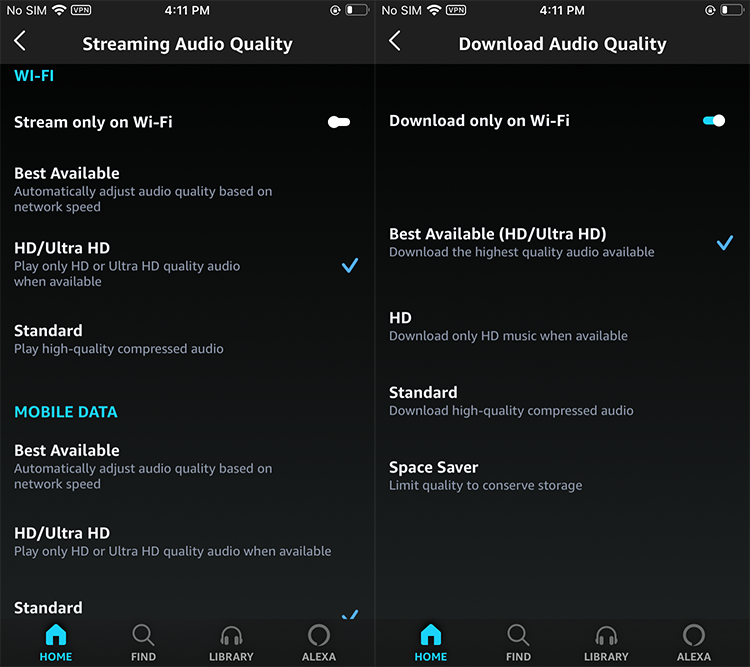
It's important to note that the songs downloaded using the official method can only be played within the Amazon Music app or on a device that supports Amazon Music. If you want to transfer the songs to a different device or media player, you may need to convert the file format or use a different download method.
Part #3: Troubleshooting Common Issues of the Downloading Process
Here are some common issues that users may encounter when choosing to download Amazon Prime Music to PC, along with some solutions:
- Slow download speeds: If your download speed is slower than expected, check your internet connection and make sure it’s stable. You may also want to try pausing and restarting the download or try downloading at a different time of day when internet traffic is lower.
- Songs not downloading: If the songs you’re trying to download are not downloading, check your internet connection and make sure you have enough storage space on your device. You can also try logging out of your Amazon account and logging back in, or try restarting the Amazon Music app.
- Songs not playing: If you’ve downloaded songs but they’re not playing, make sure the files are in the correct format and that they’re not corrupted. You can also try playing the songs in a different media player or on a different device.
- App crashes or freezes: If the Amazon Music app crashes or freezes during the downloading process, try restarting the app or your device. You can also try uninstalling and reinstalling the app to see if that resolves the issue.
- DRM-related issues: If you’re having trouble playing or transferring the downloaded songs to another device or media player due to DRM restrictions, you may need to use a third-party tool to remove the DRM protection.
When troubleshooting software-related issues, it's important to make sure you have the latest version of the Amazon Music app installed. You can also try clearing the app's cache and data or resetting the app to its default settings. If none of these solutions work, you may need to contact Amazon customer support for further assistance.
Part #4: The Best Way to Download Amazon Prime Music to PC
The best third-party tool you can use to download Amazon Prime Music to PC is Amazon Music Unlocker by iOS-Unlocker. So it means you learn how to use this iOS unlocking tool, and you somehow know how to use the first one. It’s an amazing way to grab your favorite tracks from Amazon and have an actual file copy of the music tracks you want.
Amazon Music Unlocker should be your first choice if you need to download songs from Amazon Music for personal reasons. It enables consumers from all around the world to obtain their Amazon tunes on their local end as a certified, experienced music converters.
Because it can convert songs from Amazon Music to more formats than only MP3, M4A, WAV, and FLAC, Amazon Music Unlocker is well recognized as a music converter. You may play those transformed audio on any compatible media player or device with the aid of Amazon Music Unlocker. The original audio quality of the Amazon Music tracks is maintained during conversion for the best listening experience, and the DRM encryption that initially locked the format is eliminated.
Here's how to use this Amazon Music unlocking tool:
Step #1: Once you have downloaded and installed the tool on your computer, launch Amazon Music Unlocker.
Step #2: Click "Open the Amazon Web Player " on the Amazon Music Unlocker's home screen.
Step #3: To sign in to your Amazon account with Amazon Music Unlocker, click "Sign In " in the top-right corner of the Amazon online player.

Step #4: When a playlist is opened and the blue "ADD " button is clicked, all of the music in that playlist is added to the list. Drag the playlist name to the blue symbol as an alternative. Drag a track's title to the blue ADD symbol to add it to the list if you just want to select that one.
Step #5: Choose the output format you want, such as MP3, M4A, WAV, or FLAC. An output folder can be selected as well.
Step #6: Click "Convert " or "Convert All " to begin the process after selecting particular tracks.

People Also Read How to Set Ringtone from Amazon Music: The Ultimate Guide Unlocking Flexibility: Convert Amazon Prime Music to MP3
Conclusion
In conclusion, choosing to download Amazon Prime Music to PC is a great way to enjoy your favorite songs and albums offline. Whether you're traveling or simply don't want to rely on an internet connection, downloading music from Amazon Prime Music can provide you with the flexibility and convenience you need.
By using the official method provided by Amazon, you can easily download tracks and albums to your Windows PC and enjoy them anytime, anywhere.
If you encounter any issues during the downloading process, it's important to troubleshoot the issue to ensure that you can download and enjoy your music without any problems. By using Amazon Music Unlocker, you can also easily bypass the problems you have when downloading tracks from Amazon Prime Music.
Amazon Music Unlocker is an amazing tool that helps you download the Amazon tracks you love to MP3 and other supported formats. You can grab the tool today at its official website. We recommend that you give Amazon Music Unlocker a try!
Written By Rosie
Last updated: 2023-05-09