When you are going to buy an iPhone at an official store, all the demos needed for you to be able to check iPhone unlock status will be done or executed. However, if you are going to buy it from a person wherein you have an original owner and you will be a second-hand owner it would be best to check your iPhone unlock status. And there are ways for you to be able to check the said status of your phone.
In this article, we will be talking about the things that you need to know to check iPhone unlock status to see if you need to unlock your iPhone. From the ways on how we can be able to check the said status as well as the tools that you can use to be able to do some verifications with the status of your iPhone. Let us start with some of the basic facts that you need to know like the meaning of an iPhone to be unlocked, let us begin.
Contents Guide Part 1. What Is The Meaning For An iPhone To Be UnlockedPart 2. How Can I Distinguish My iPhone Status Via SettingsPart 3. How To Check iPhone Unlock Status Via Your SIM CardPart 4. How To Check iPhone Unlock Status Via Your iPhone’s IMEIPart 5. How To Check iPhone Unlock Status Via iOS UnlockerPart 6. To Summarize It All
Part 1. What Is The Meaning For An iPhone To Be Unlocked
If you own a phone, the status can be either unlocked, meaning it is free to be accessed using any carrier, or locked, meaning it is connected to a single carrier. So you may need to check iPhone unlock status when you buy an iPhone. We will be listing some of the things that you must know in case you are about to buy an iPhone.
- In case you are going to buy a phone from a carrier, like for example Verizon or AT & T, it is a must to remember that the phone that you are about to buy is locked or tied up with the carrier up until the contract is up or finished.
- If you are going to buy a new iPhone, and you are going to buy it in an Apple store, by default the iPhone is already unlocked.
- On the other note, in case you are going to buy it on a person, which means it is a second-hand phone, it is also unlocked if you have bought it after the payment of the whole contract of the device.
Part 2. How Can I Distinguish My iPhone Status Via Settings
There are a few runs that you can do to check your iPhone unlock status. Using Settings is the easiest way to check iPhone unlock status, though it's not always accurate.
Here are the steps to check your iPhone unlock status via Settings:
- Go to Settings > General > About > Carrier Lock
- You can say that your iPhone is unlocked if you saw “No SIM restrictions ”. On the other hand, if you saw “SIM locked ”, it means that the iPhone is locked or using a single carrier with a contract.
- In case you do not trust this method as there can be conflicts in “Settings” or that results might feel inaccurate, you can also use your SIM card to verify.
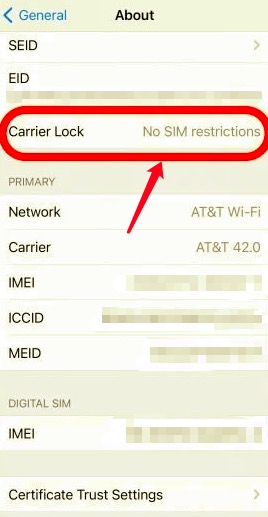
Part 3. How To Check iPhone Unlock Status Via Your SIM Card
This method requires some materials to be able to make sure that the testing will be accurate. You have to have two different carriers SIM cards of the same size, and proceed with the following steps.
- To start, you must turn off your iPhone.
- Using a SIM card remover, or a paperclip open the tray where you are putting your SIM card.
- Then you must remove the existing SIM card on it to try the other one. When dealing with a SIM card, you must remember to be careful with touching the metal part as it is very fragile and may have an effect on the performance of the SIM.
- You then must put the new SIM card, in and then put the tray back.
- Turn on your phone.
- You can now start to check iPhone unlock status by making a call. In case there is an error it means that your phone is locked, otherwise the phone is unlocked and can be accessed using any carrier.
Keep reading to see how to check if your iPhone is unlocked without a SIM card.
Part 4. How To Check iPhone Unlock Status Via Your iPhone’s IMEI
If you are a user of an iPhone for a very long time, each one of them has a unique IMEI number which is 15 digits. Digits on the SIM card are typically connected to the user; on the other hand, the IMEI number is linked or connected to the device itself. You can use this IMEI number to be able to check if the device that you have is connected to any network.
Aside from using this IMEI number to check iPhone unlock status; you can also use it as a tool to avoid stolen devices from being activated.
For you to know your IMEI number, it is usually printed on the side of the battery compartment of your iPhone, or you can also enter “*#06#” on your touch keypad.
Then once you have searched and identified the IMEI number you can now proceed to check it online. Plug your iPhone into an online database. You can find a lot of online sites that you can use to check, just type in “online IMEI checker” at the search bar of your web engine.
Part 5. How To Check iPhone Unlock Status Via iOS Unlocker
Amongst all the methods discussed above, this is the surest and most efficient method that you can try to check iPhone unlock status. It is a tool that is identified as an iOS Unlocker and is called the iOS Unlocker.
So, how do you define a iOS Unlocker? What are the things that this can do for you to be able to check iPhone unlock status?
The reason why this iOS Unlocker is a must-try is because of its compatibility with all iOS devices, and also with Windows and Mac computers. This means that every transaction that you will be doing can be easily performed as there are a lot of devices that it supports.
iOS Unlocker is a tool that can wipe the passwords on your iOS devices so that you are able to easily access all your data or information. This iOS Unlocker can support a lot of lock screen passcode, from a 4-digit one to a 6-digit one, your face ID, and even your touch ID. These are the other things that this iOS Unlocker can do.
- You can use it to access your Apple ID and its features and also the information of your iCloud account.
- In case the device that we are going to check is a second-hand one, there is no way that you can be detected by the previous Apple ID accessed on the iPhone.
- You can control your iDevice with no limits.
- You cannot use your old Apple ID to wipe the data of the device.
- You are no longer connected to the old Apple ID.
- You can be able to create backups using your computer and iTunes account.
How Can I Use The Fonedog iPhone Cleaner To Check iPhone Unlock Status?
- Initially, you have to download and then install your iOS Unlocker on your personal computer. Once it is downloaded, launch the iOS Unlocker on your computer, and proceed to look for “Remove Apple ID ” mode.
- Then, you have to tap “Trust ” once you have connected your device to your computer.
- To be able to proceed with the process of Apple ID removal, you have to tap the “Start ” button.
- When your “Find My (type of iOS device)” is “Off”, when “Start” the removal of your Apple ID will automatically proceed.
- When your “Find My (type of iOS device)” is “On”, there must be a resetting done. To be able to do it, proceed to “Settings”, and then to “General”, and then go to “Reset”, and then tap “Reset All Settings”. You will be asked to type in your password to be able to make changes to the settings.
- Type in “0000 ” to confirm that the “Two Factor Authentication” is enabled.
- Confirm all the information, and then click “Start ”.
- Once done, your Apple ID is now deleted, and you can now proceed to the creation of another one.

People Also ReadHow to Unlock iPhone 11 Passcode without Computer in 2024How to Unlock iPhone to Use Accessories without Passcode
Part 6. To Summarize It All
We are hoping that all the methods enumerated above on how to check iPhone unlock status can be of help in case you wanted to do some checking before buying the phone of your friend or your cousin. It is a wise move to be able to know how to do the checking properly, and the use of tools like the iOS Unlocker is a huge help in making this wise move easier and more convenient.
Written By Rosie
Last updated: 2022-03-17