Whenever your iPhone gets lost, you can always rely on the Find My app which syncs with your iCloud account to locate your device. And in case you are unable to find it, and you have confirmed it was missing or perhaps stolen, you can easily lock the unit and erase the data so that no one can gain access to your information. Now you might be wondering can you activate a stolen iPhone in order to find the owner?
Actually, there are many ways to activate an iPhone without a password or even a face ID, even if it’s been stolen. One can actually bypass or totally remove the passcode and the Apple ID using sophisticated methods.
In this article, learn the different ways to activate a stolen iPhone so that you will understand what security measures you can use on your device to avoid the thief from accessing your data.
Contents Guide Part 1. 5 Things to Do When Found a Lost iPhonePart 2. How to Unlock iPhone When the Find My is Disabled [Without Passcode]Part 3. How Can you Activate a Stolen iPhone Via Recovery Mode [With Password]Part 4. Summary
Part 1. 5 Things to Do When Found a Lost iPhone
If ever you chance upon a lost iPhone, you can do these 5 things to search and locate the owner. The Find My app is activated by default on all iOS devices and users can quickly use this to protect their data.
This feature is extremely helpful especially when you are unable to locate your device and it is on silent mode. The Find My can quickly send a Bluetooth signal even when your iOS device is offline. This will allow you to track down the parameters of the unit.
Apart from that, you can turn on an alarm so you can hear the device from afar, and the most secure thing you can do to keep your personal information is to wipe the data off the iPhone remotely.
Can you activate a stolen iPhone? Here are the 5 essential things you can do if you're not able to unlock the locked iPhone when you found a lost one:
Tip#1. Check the Owner’s Info in Lost Mode
If the iPhone is lost, the owner might have probably activated the Lost Mode feature remotely using the Find My iPhone in iCloud. In case you get to hold the device, check if there is a charge and if you see a Lost Mode message on the lock screen.
Commonly, users display their backup phone numbers for you to call in case this iPhone is lost. If this feature is activated you will see a message that goes, “Lost iPhone, Please call at 000-000-00”.
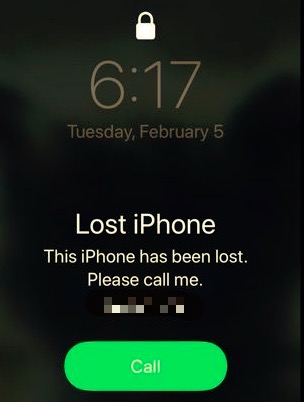
At this point, you may call the owner and arrange a schedule to return the iPhone.
Tip#2. Ask Siri
Siri is not only a helpful phone assistant but also valuable especially when your iPhone is lost. When you found an iPhone and you are wondering how to return it to its owner, you can simply ask Siri.
Try these commands:
- Siri, please call husband/wife, mom/dad, etc…
- Siri, please read the call/message logs
- Lastly, you can ask Siri who owns this iPhone. Usually, Siri may only give the first name of the device owner but you can go further by asking for more details
This tip is handy when Siri is active however, if not, you may turn to the rest of the tips we shared.
Tip#3. Find Owner Details in Medical ID
Your Medical ID is an important feature that emergency responders can access and check for your personal information. However, if you found a lost iPhone and there are no other means to find the owner, you can look for the Medical ID even when you're wondering can you activate a stolen iPhone.
To open the Medical ID, do these:
- Attempt to access the lock screen and tap the Emergency section
- A number pad will now pop up, select Medical ID from the bottom-left
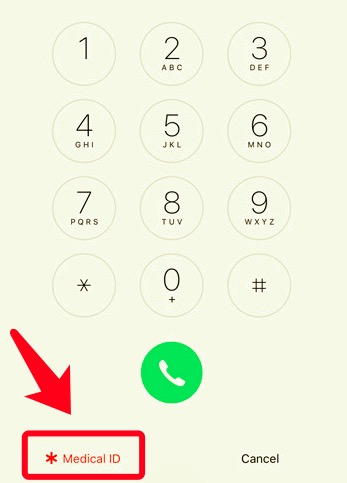
Tip#4. Snap a Photo
Probably by now, the owner is having a hard time thinking about his/her iPhone. If the Find My iPhone isn’t on, then maybe the iCloud Photo is enabled.
Take your chance to snap a photo of your message and details so that the owner can contact you right away. iCloud Photo is a useful feature that syncs all your images and videos in iCloud and across all the iOS devices that are under the same account.
To snap a photo using the lost iPhone, simply swipe from right to left the camera icon on the lock screen. You don’t need a passcode to do this.
There’s a huge chance that the owner might see your picture!
Tip#5. Hand it in or Try Calling the Carrier
If the first four options didn’t seem to work, your last attempt to return the cell is to call the Carrier. You can pop the SIM card out and note the required details such as the numbers written on the card and of course, the Carrier's name.
Call customer service and report the phone loss and give them the numbers you jotted down earlier. Lastly, if you don’t have much time to spend waiting for the customer service, you can drop by the nearest police station and hand in the iPhone.
Part 2. How to Unlock iPhone When the Find My is Disabled [Without Passcode]
Can you activate a stolen iPhone? Apple won’t easily give you access to a lost or stolen iPhone. Its Activation lock features are one of the most secured. That is why it is highly discouraged to buy used iPhones from classifieds and unaccredited online sellers.
There are accredited shops that Apple authorized to sell used iOS devices. These devices are already unlocked and ready to use.
However, if it’s too late now and you got yourself a used iPhone with all the previous owner’s details, then you can have a chance to unlock it by using a professional unlocker.
iOS Unlocker is the trusted name when it comes to removing and wiping out data from an iPhone or iPad. It comes with different unlocking features that are extremely useful in varying situations.
Easy to use and so far with a high success rate. iOS Unlocker can seamlessly unlock Apple ID, screen passcode lock, and screen time restriction or password.
Here is a detailed guide on how to use iOS Unlocker:
Step 1. Run iOS Unlocker
If you haven’t downloaded iOS Unlocker yet, then you first need to install this software on your computer. Once ready, select the Remove Apple ID from the main menu.

Step 2. Connect the iPhone
The next thing you can do is to connect the iPhone to the computer with a USB cable. Click the Start button to continue.

Note that if this is the first time you used the iPhone, you may need to tap Trust This Computer and enter the device passcode. If you don’t know the passcode, you need to place the device in recovery mode to proceed.
Step 3. Find My iPhone is Off
If the Find My iPhone feature is turned off, iOS Unlocker will simply proceed with unlocking. Otherwise, you may need to reset the device by following the on-screen instructions before it will remove the Apple ID.
Step 4. Download Firmware
Next is to download the most compatible firmware version on your iPhone. In order to do this, you need to provide and verify the device's make and model. Click Start.

Step 5. Unlock iPhone
After the firmware package is downloaded, wait for the entire unlocking process to be completed.
Once the entire Apple ID removal process is done, you may now set up the device the way you like and start adding your own account.
Part 3. How Can you Activate a Stolen iPhone Via Recovery Mode [With Password]
This mode is mostly used to restore the iPhone with the Finder or iTunes. If you want to know how can you activate a stolen iPhone, you've most certainly used this way to repair it.
However, you may be unable to do so. This is due to the fact that the phone will demand the user to provide the original owner's Apple ID information. If you don't, the phone will remain locked. If you're curious about how this method works, the video below walks you through it step by step.
Step 1: Open the Finder if you're a Mac user, or iTunes if you're a Windows user.
Step 2: Use a USB cable to connect your iPhone to your computer.

Step 3: Depending on your model, use one of the key combinations listed below to enter recovery mode:
- iPhone 8 or later: push and release the Volume Up and Volume Down buttons, then press and hold the Side button to enter recovery mode.
- iPhone 7/7 Plus: Hold down the Side or Top button and the Volume Down button at the same time. Your iPhone will enter recovery mode.
- iPhone 6S or earlier: simultaneously press and hold the Home and Side or Top buttons. Your iPhone will enter recovery mode.
Step 4: Locate your iPhone in the Finder or iTunes. A window will appear asking if you want to restore your device. To restore your iPhone, click the Restore button.

Part 4. Summary
If you chance upon a lost iPhone, quickly find the rightful owner and return the device. Follow the 5 things you can do to locate the owner and get their information.
But the question still remains, can you activate a stolen iPhone? Yes, but very challenging. This is only possible when the security features set by Apple are disabled.
On the other hand, if you need assistance in unlocking and removing the Apple ID, use iOS Unlocker. This software is beginner-friendly and more comprehensive when it comes to certain unlocking needs.
People Also Read [2024 Solved] How to Unlock iPhone with Emergency Call Screen An Ultimate Guide to Factory Reset iPad without Passcode
Written By Rosie
Last updated: 2022-01-27