Are you facing frustration with Apple Music Family Sharing not working as seamlessly as expected? You're not alone. Many users encounter glitches and hiccups that can disrupt the shared musical bliss among family members.
In this article, we delve into the troubleshooting realm, offering a detailed guide to identify, understand, and resolve the issues that might be hindering your Apple Music Family Sharing experience. From syncing problems to access issues, we've got you covered with practical solutions to ensure that your shared music library is back on track. Let's dive in and rediscover the joy of harmonious music sharing within your Apple ecosystem.
Contents Guide Part 1. What is Apple Music Family Sharing?Part 2. Top Reasons Why Apple Music Family Sharing Not WorkingPart 3. Ways to Fix The Apple Music Family Sharing Not Working IssuePart 4. Best Way to Play Apple Music on Households [Without Premium]
Part 1. What is Apple Music Family Sharing?
Apple Music Family Sharing is a feature designed to enhance the music streaming experience for families within the Apple ecosystem. Launched as part of the Apple Music subscription service, Family Sharing allows multiple family members to access a shared pool of music content, creating a seamless and cost-effective way for everyone to enjoy their favorite tunes.
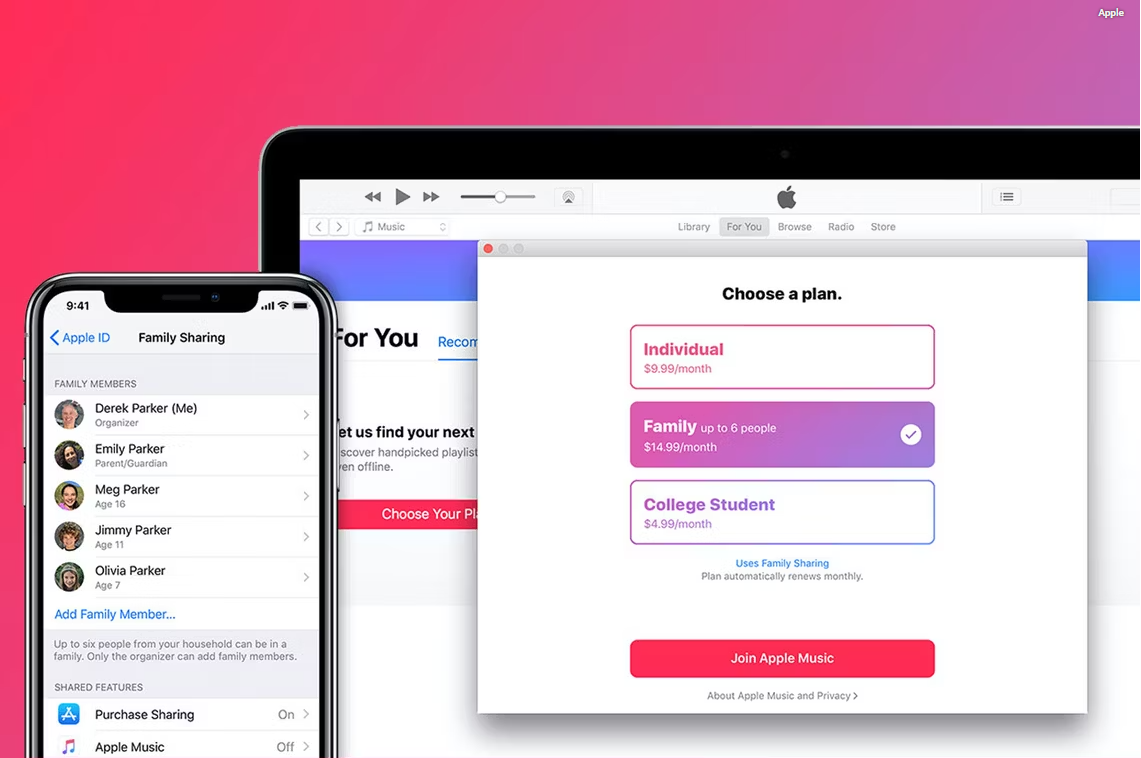
Key Features of Apple Music Family Sharing:
- Shared Music Library: Family members can contribute to and access a common music library, ensuring that everyone has a diverse selection of songs, albums, and playlists to enjoy. This shared library is distinct from individual libraries, allowing personal preferences to coexist harmoniously.
- Individual Playlists and Preferences: Despite the shared library, each family member maintains their own individual playlists, preferences, and recommendations. This personalized touch ensures that users can still tailor their Apple Music experience to their liking.
- Cost-Efficiency: Instead of subscribing to separate Apple Music accounts for each family member, Family Sharing offers a cost-effective solution. One subscription covers up to six family members, making it an attractive option for households with multiple Apple device users.
- Parental Controls: Parents have the ability to set up parental controls for younger family members, regulating access to explicit content and managing purchase approvals. This feature adds an extra layer of control and ensures a family-friendly music environment.
- Shared iCloud Storage: In addition to music, Family Sharing extends to other Apple services, such as iCloud storage. This means that family members can share photos, documents, and more through a common iCloud storage plan, streamlining digital collaboration within the family.
By leveraging Apple Music Family Sharing, families can enjoy a collaborative and cost-efficient music streaming experience while still maintaining individual preferences and controls. However, like any technology, it's not immune to occasional glitches or issues, and in the next parts of this article, we'll explore the reasons why Apple Music Family Sharing not working and how to troubleshoot them effectively.
Part 2. Top Reasons Why Apple Music Family Sharing Not Working
Apple Music Family Sharing is designed to provide a seamless and enjoyable shared music experience, but users may encounter issues that disrupt the harmony. Here's a comprehensive list of reasons why Apple Music Family Sharing not working as expected:
- Payment Issues:
- The family organizer's payment method might be outdated or insufficient, causing a failure in subscription renewal.
- Billing information changes, such as an expired credit card, can result in service interruptions.
- Incomplete Setup:
- Family Sharing must be set up correctly, with all family members added to the group. Failure to complete the setup process can lead to access problems.
- Different Apple IDs:
- Family members must use the same Apple ID for Family Sharing to function correctly. Mismatched or multiple Apple IDs can cause issues with access and syncing.
- Region Mismatch:
- All family members must be in the same region or country for Family Sharing to work seamlessly. Regional differences can affect the availability of content and the functioning of the shared library.
- Software and App Updates:
- Outdated versions of the Apple Music app or iOS can lead to compatibility issues. Ensuring that all devices have the latest software updates is crucial for optimal performance.
- iCloud Music Library Syncing Problems:
- Issues with the iCloud Music Library can result in discrepancies between shared libraries. This might include missing songs, playlists, or albums.
- Limit Reached:
- There is a limit of six members for Apple Music Family Sharing. If this limit is exceeded, additional members cannot be added until space becomes available.
- Family Member Departure:
- If a family member leaves the Family Sharing group or their subscription is canceled, it can affect the shared library. Music added by that member may no longer be accessible.
- Network Connectivity:
- Poor or unstable internet connections can lead to difficulties in syncing libraries and accessing shared content.
- Privacy Settings:
- In some cases, restrictive privacy settings, especially for parental controls, can limit access to certain content within the shared library.
- Device Authorization:
- Ensure that all devices associated with the Family Sharing group are authorized to use the Apple Music service. Unauthorized devices may face access issues.
- App Cache and Data:
- Accumulated cache or corrupted data within the Apple Music app can lead to malfunctions. Clearing the app cache or reinstalling the app may resolve such issues.
- Device Authorization Limits:
- Apple imposes limits on the number of devices that can be authorized for a single Apple ID. If a family member has reached their device limit, it can affect their ability to access shared content.
- Server Outages or Maintenance:
- Temporary server issues or maintenance periods on Apple's end can disrupt service. Checking for any ongoing outages or scheduled maintenance can provide insights into sudden disruptions.
- Firewall or Security Software:
- Security software or firewall settings on devices may interfere with the proper functioning of Apple Music Family Sharing. Adjusting security settings or temporarily disabling security software can help identify and resolve such issues.
- Incomplete Song Uploads:
- If a family member attempts to upload a song to the iCloud Music Library, incomplete or corrupted uploads can cause syncing issues. Ensuring that all uploads are successful can prevent library discrepancies.
- Conflicting Subscriptions:
- If family members have individual Apple Music subscriptions that are active, it can lead to conflicts within the Family Sharing setup. Canceling individual subscriptions and relying solely on the family plan can resolve such conflicts.
- Date and Time Settings:
- Incorrect date and time settings on devices may cause authentication issues, impacting the ability to access the shared music library.
- Multiple Family Groups:
- Creating or being part of multiple Family Sharing groups can lead to confusion and conflicts. Ensure that all family members are part of the same Family Sharing group to avoid complications.
- Device-specific Issues:
- Unique issues on specific devices, such as software bugs or hardware malfunctions, can contribute to Family Sharing problems. Troubleshooting device-specific issues may be necessary.
By identifying the specific reason behind Apple Music Family Sharing issues, users can take targeted steps to troubleshoot and resolve the issues, ensuring a smooth and enjoyable shared music experience for the entire family. In the next section, we'll delve into practical solutions for addressing these challenges.
Part 3. Ways to Fix The Apple Music Family Sharing Not Working Issue
Encountering issues with Apple Music Family Sharing can be frustrating, but fear not – there are several effective solutions to troubleshoot and resolve these problems. To fix Apple Music Family Sharing not working, follow these comprehensive steps to get your Apple Music Family Sharing back on track:
- Check Payment Information: Ensure that the family organizer's payment method is up-to-date and has sufficient funds. Update billing information if necessary.
- Verify Family Sharing Setup: Confirm that Family Sharing is set up correctly, with all intended family members added to the group. Reinvite members if needed.
- Use the Same Apple ID: Ensure that all family members are using the same Apple ID for Family Sharing. Adjust Apple IDs if there are discrepancies.
- Confirm Region Settings: Check and ensure that all family members are in the same region or country. Mismatched regions can affect the availability of shared content.
- Update Software and Apps: Ensure that all devices have the latest software updates, including the Apple Music app. Update any outdated applications for optimal compatibility.
- Check iCloud Music Library: Verify the status of the iCloud Music Library on all devices. Turn it off and on again if necessary to resolve syncing issues.
- Manage Family Members: Review the list of family members in Family Sharing. Remove any inactive or departed members to free up space for new additions.
- Address Network Connectivity: Ensure a stable internet connection on all devices. Troubleshoot and fix any network issues that may affect syncing.
- Adjust Privacy Settings: Check and modify parental controls and privacy settings to ensure that they do not restrict access to shared content.
- Clear App Cache and Data: Clear the cache or reinstall the Apple Music app to eliminate any accumulated data issues.
- Device Authorization: Verify that all devices associated with Family Sharing are authorized to use Apple Music. Reauthorize devices if needed.
- Check for Server Status: Visit Apple's system status page to check for any ongoing server outages or maintenance that may be affecting Family Sharing.
- Review Firewall and Security Software: Temporarily disable security software or adjust firewall settings to see if they are causing interference with Family Sharing.
- Ensure Song Upload Completeness: Check for incomplete song uploads to the iCloud Music Library. Resolve any upload issues to prevent library discrepancies.
- Cancel Conflicting Subscriptions: If family members have individual subscriptions, cancel them and rely solely on the Family Sharing plan to avoid conflicts.
- Verify Date and Time Settings: Ensure that date and time settings on all devices are accurate, as incorrect settings can lead to authentication issues.
- Avoid Multiple Family Groups: Ensure that family members are not part of multiple Family Sharing groups, as this can lead to confusion.
- Troubleshoot Device-specific Issues: If issues persist on a specific device, troubleshoot device-specific problems such as software bugs or hardware malfunctions.
By systematically addressing these steps, users can troubleshoot and resolve Apple Music Family Sharing issues effectively, ensuring a seamless and enjoyable shared music experience for all family members. If problems persist, reaching out to Apple Support for personalized assistance may be the next step.
Part 4. Best Way to Play Apple Music on Households [Without Premium]
One way you can solve the issue of Apple Music Family Sharing not working is to have a copy of the tracks themselves. For those seeking to access premium features on Apple Music without subscribing, iOS-Unlocker Apple Music Unlocker offers a potential solution.
This tool prides itself on being a user-friendly and secure method to unlock Apple Music's premium offerings, including ad-free listening and offline downloads, all without requiring a paid subscription. This is achieved by converting tracks into preferred file formats, allowing users to enjoy them on any device of their choice.
Here are the steps to use the tool to convert M4P to MP3, transforming Apple Music and iTunes files into the MP3 format:
Step 1: Install iTunes and Sign In: Before starting the unlocking process, ensure that iTunes is installed on your computer and that you are logged in to your Apple account. This step provides access to your Apple Music library, which is crucial for the successful conversion of your songs.
Step 2: Launch Apple Music Unlocker: Once iTunes is installed and you are signed in, launch the Apple Music Unlocker application. This application is responsible for converting Apple Music songs into a format compatible with various devices.
Step 3: Open Apple Web Player: Within the Apple Music Unlocker application, click on the "Open Apple Web Player" button. This action opens a new web browser window, directing you to the Apple Music website.

Step 4: Sign In with Apple ID: In the top right corner of the web player window, sign in with your Apple ID. This grants Apple Music Unlocker access to your Apple Music library, facilitating the conversion of your songs.

Step 5: Import Songs or Playlists: To import a specific song, drag and drop the song title onto the red Add icon in the Apple Music Unlocker window. For importing all songs from a playlist, open the playlist in the Apple Music web player and click on the red add icon in the Apple Music Unlocker window.

Step 6: Choose Output Format : Select the desired output format for your converted files. Options include MP3, M4A, WAV, and FLAC, ensuring compatibility with various devices and media players.

Step 7: Select Output Destination: Click the "Change" button to designate a different folder as the output destination for your converted files. This allows you to save your converted files to a specific location on your computer.
Step 8: Initiate the Conversion Process: Click the "Convert" button to start the conversion process. Apple Music Unlocker will begin converting your selected songs or playlists into the chosen output format, saving them to the specified output destination. Once the conversion is complete, you can access and play your converted files on your preferred devices.

In summary, iOS-Unlocker Apple Music Unlocker offers a user-friendly and secure method to unlock premium Apple Music features without requiring a family plan or a subscription. This tool converts Apple Music songs into a compatible format, allowing users to enjoy them on various devices, such as MP3 players or computers.
People Also Read Ultimate Guide: How to Convert Apple Music to MP3 with Ease Better AI Experience: How to Add Apple Music to Alexa
Written By Rosie
Last updated: 2023-12-05