There can be times that you will experience your Apple ID grayed out, or a time when you cannot access your Apple ID. You will notice that it will not respond, and would ultimately knock the paranoid mind you have. What have I done wrong? Whatever you do, when you tried to access your Apple ID in the “Settings” app it would not be available and that is the meaning when you say that your Apple ID grayed out.
There can be reasons why this happens, of course. One of the common and most notable reason is when the servers of Apple is on maintenance or there is really something wrong in the system.
And since there can be a lot of reasons, what you need to put into mind is you have to fix it as soon as possible so that you can be able to use your Apple device properly, and it functions well too. In this article, we will see things that you can do or execute to be able to fix the situation, as well as other possible reasons why your Apple ID grayed out.
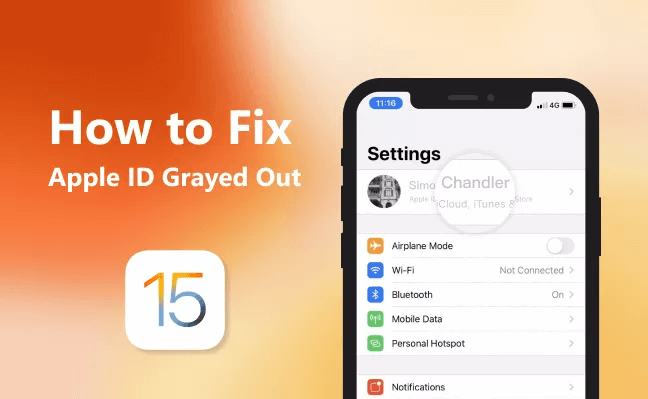
Part #1: Why Is My Apple ID Grayed Out?Part #2: How Can I Fix If My Apple ID Grayed Out in The Settings?Part #3: What Should I Do If My Apple ID Grayed Out And Some Solutions Are Not Right?Part #4: To Summarize Everything
Part #1: Why Is My Apple ID Grayed Out?
One of the most important factors that you must figure out is the reasons that your Apple ID grayed out in settings. But, since there are a lot of people who are into iOS these days, experts were able to determine some of the possible causes of this.
- There is a problem with your internet connection, and the Apple ID processing cannot continue.
- There are restrictions that were enabled in the iOS devices that you are using.
- The Apple services are really down, and there is no way that your Apple ID can be active again until the servers are up.
- Your iCloud is currently restoring the applications from the backup.
- There is a chance that the Apple device that you are using, iPad, iPod, or iPhone is supervised.
Part #2: How Can I Fix If My Apple ID Grayed Out in The Settings?
The said situation can really happen over time or while you are using your Apple device, and you do not have to stress yourself out and worry too much for there are solutions that we will propose here that you can try.
Check The Status Of The Apple System
The basic thing that you have to do is to try checking the status of the Apple system. Aside from the technical reasons, it is possible that errors can happen on the side of Apple and its system. For you to check the status of your Apple system, you can go visit the webpage of Apple Services.
Once you have access here, you can be able to see the status and other information about all the services of Apple. Here’s how you do it.
- Go to the “Apple System Status ” page, and then search for the Apple ID status.
- Once you have located the Apple ID in the list of the “System Status ”, try to check the color of the dot that you will see beside it.
You also have to know that once the color of the dot is green, all the parameters are working properly. And once you have seen that the dot beside the parameter is not green, it means that there is an issue with the side of Apple, and you have to wait until the issue can be solved.

Reset The iPhone Settings
The second thing that you can do when your Apple ID grayed out is to reset the settings of your iPhone. If you have checked that the details on the Apple Services page are all right, and there is nothing wrong with it, you must do your job by resetting all the settings of your device. Here’s how you reset the settings of your iPhone.
- Go to the “Settings ” of your device or your iPhone and then click “General ”.
- Secondly, you have to click “Reset ” and then click the option that says “Reset All Settings ”.
You also have to input the passcode of your iPhone once you have decided to reset the settings of your iPhone, and you have to provide it to be able to continue.

Check The Restrictions Of Your iPhone
The third solution that we have to try is to toggle on and toggle off the switch tab of the account changes in the option “Restrictions ”. This is one of the most common reasons why your Apple ID grayed out. However, you can do something about it by enabling it on the “Settings ” app on your device. Once you have noticed that it is disabled, then the Apple ID is possible to be seen in that state. Let us see how we can do this option.
- Go to the “Settings ” of your device, and then click “Screen Time ”.
- You will then be asked to type in the passcode for your “Screen Time ”.
- Then you have to proceed to “Content and Privacy Restrictions ”.
- Then, once you are already here, scroll down until you see “Account Changes ”, and then tap “Don’t Allow ”. Then you also have to go back with the same procedures that you have done, and then click “Allow ”.
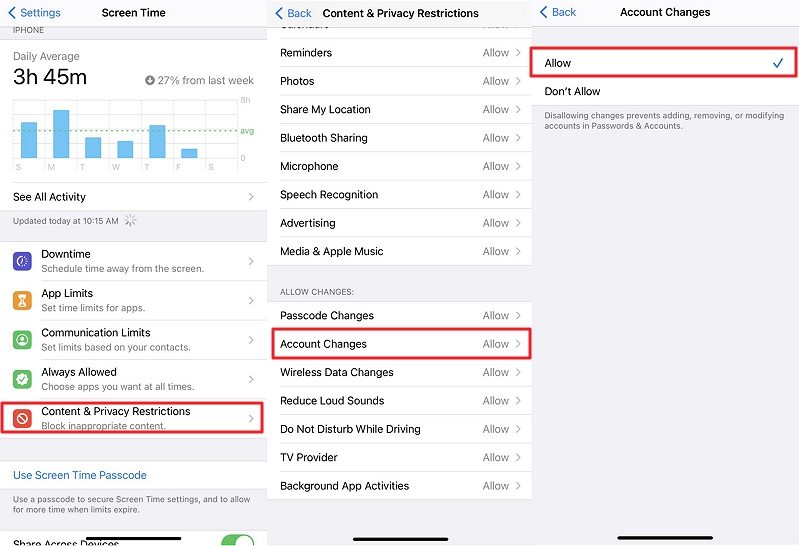
The Screen Time Must Be Turned Off
The next thing that you can do is to turn off your “Screen Time ”, this is one of the most popular options that you can do in case the previous solutions are not effective. Here’s what you have to do.
- Open the “Settings ” of your iPhone and then go to “Screen Time ”.
- Then look for the option which is in red ink that says “Turn Off Screen Time ”.
You have to click it to successfully disable the “Screen Time”, and finally fix the situation on your phone where your Apple ID grayed out.
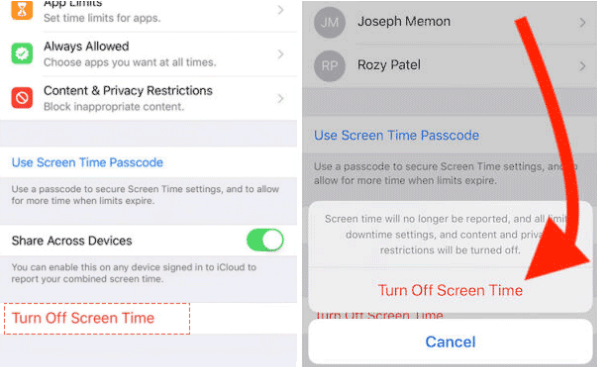
Check If Your Device Is Being Supervised
And for the next solution, you can also try to check if your device is being supervised or controlled. You can go to the “Settings ” of your phone and then try checking the profile setting. To do it, you have to follow the steps below.
- Open the “Settings ” app on your phone and then click “General ”.
- Tap “Profile ”, and then you can check if there are restrictions set there. You can also try to delete or remove here by tapping, “Remove Profile ”, or “Delete Profile ”.
Once you have followed the instructions well, you can now check your Apple ID. It must be fine after trying this fix or the solutions mentioned above.
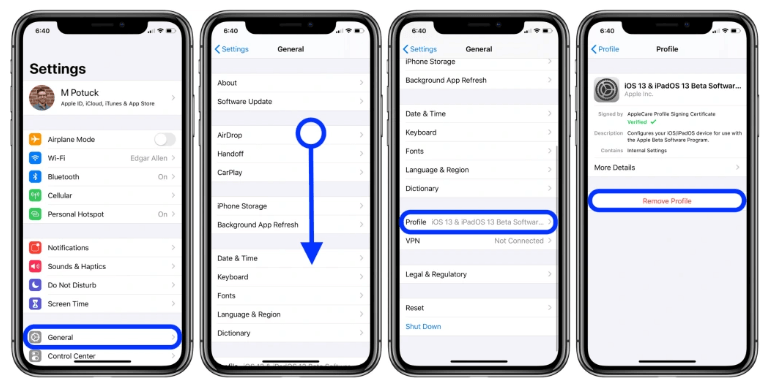
Part #3: What Should I Do If My Apple ID Grayed Out And Some Solutions Are Not Right?
In case you have tried all the solutions that we have listed above, and the problem cannot solve, there is one thing left that you can do. And this time, we are sure that you can be able to access your Apple ID once you have done the steps right! The one thing that will surely solve your dilemma is to wipe the passcode of your device and continue with the process of removing your Apple ID.
If you have come up with this solution, we have a tool that will help you execute the removal of your Apple ID securely and surely. It is through the use of a tool called the iOS Unlocker. It is a reliable partner when it comes to the removal of your Apple ID or wiping the passcode in case of emergencies like this one, or when there is no other choice that you can try.
When you opted to use the iOS Unlocker, you should know that there is no way that the old Apple ID accessed on your phone can have access to the device if you are using a second-hand device.
Let us see how we can use the iOS Unlocker to erase your Apple ID when your Apple ID grayed out.
- Initially, you have to open the iOS Unlocker on your Windows or Mac personal computers, then you have to tap the option saying “Wipe Passcode ”.
- Tap “Start ” and connect your iPhone to your computer using a cable.
- Click “Start ”.
- Then the downloading of the firmware package will about to start.
- Once it has been downloaded, click “Unlock ”, and then type “0000 ” to see some of the details and be able to finalize the process.
- After a few minutes, you are all set.

People Also ReadThree Easy Ways of How to Remove Dropbox from MacHow to Remove Find My iPhone Activation Lock Without Previous Owner
Part #4: To Summarize Everything
We hope that you have learned something that can help you when your Apple ID grayed out. It will really be one annoying moment if this happened, and you will surely go find immediate solutions to address the issue. We hope that all the information imparted above could really help, and you will be able to try perfect and nice solutions like the use of the iOS Unlocker.
Written By Rosie
Last updated: 2022-06-02